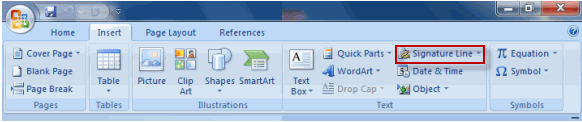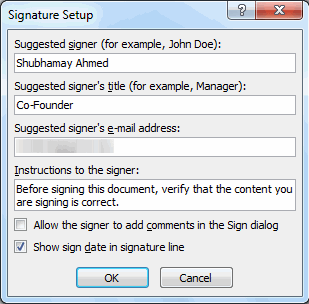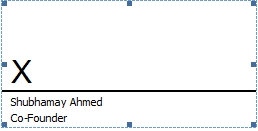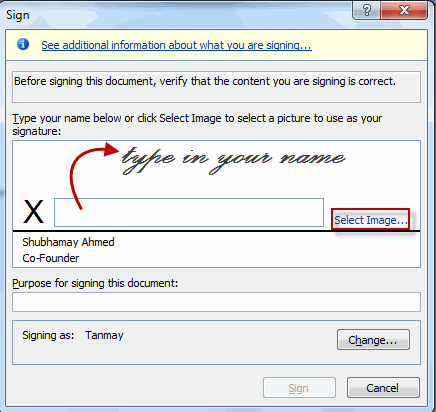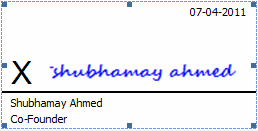How to create an electronic signature in Word?

How to draw signature in Word without a printout?
How do I add my signature to a Word document without printout, is a query you may often hear from computer users. Today in this post I am going to show how to draw signature in Word or how to create an electronic signature in Word in simple steps, without printing of the document.
It is never a problem to insert signature in Word or Worksheet in MS Office when the document page is printed out. But drawing signature in Word without printing the document requires a little bit of a workaround. This is because to draw signature in Word without a print out first, you are to insert signature line in Word document where exactly you will put your digital signature.
Before I go to show how to put a signature on a Word document in electronic form let’s first take a look into what is an electronic signature.
What is an electronic signature?
Electronic signature or e-signature refers to data in electronic form. An electronic signature could be considered a virtual representation of a pen-and-paper signature. It is a very useful and popular feature of Microsoft Office. An electronic signature is intended to provide a secure method for the signatory to provide a smooth transaction. It is used for demonstrating the authenticity of a message or document.
When you draw signature in Word in electronic form it gives the recipient of the document assurance that the content was created by a known sender (authentication), that the sender cannot deny any association with the signed content (non-repudiation), and that the content has not been changed or tampered with in transit (integrity). Now let’s see how to create an electronic signature in Word document.
In order to make a signature in Word first, you need to know where to place the signature. Therefore, for adding a signature in Word document in electronic form first, you are to insert a signature line in Word document where the signer would put his signature. Now let’s see how to put a signature on a Word document by inserting a signature line.
How to insert a signature line in word
To make a signature in Word first, you are to insert signature line in Word. To add signature line in Word document where the signer would put his digital signature, follow the steps below:
How to add signature line in Word
Step 1: In the Microsoft Office Word in which to add a signature, place your pointer where you want to insert signature line in Word document;
Step 2: Click the Insert tab and in the Text, section click Signature Line and then click Microsoft Office Signature Line from the list;
Step 3: Wait for the Signature Setup dialog box to appear;
Step 4: In the Signature Setup box, type a name in the Suggested Signed box. Also, add a title in the Suggested signer’s title box;
Step 5: Click ‘OK’
Step 6: A signature line now appears with a cross and a line to signify where the signer would insert signature in Word;
Step 7: To insert additional signature lines, repeat steps 1 through 6.
Step 8: Now sent the document to the intended signer i.e. who will put his electronic signature in Word;
How to draw signature in Word – steps for the intended signer
If you are the person receiving the document i.e. if you are the signatory then follow the steps below about how to write signature in Word :
1. To draw signature in Word in digital form, you’ll need to have followed the above instructions and insert a signature line first;
2. Double-click next to ‘X’ or right-click on the signature line;
3. A Sign box will appear next to ‘X’;
4. Type your name in the box to add a printed version of your signature Or upload a digital image of your handwritten signature you might have stored on your computer by clicking ‘Select image’;
(The digital image of your signature can be created easily by scanning your signature and then saving the file as a PNG file)
5. When you are ready to insert signature in Word, click ‘Sign’ for drawing signature in Word document;
Once the process is properly followed adding a signature in Word shall be completed. Now, Word will confirm that the signature has been added.
After you draw signature in Word in digital form, it will become read-only to prevent modifications to its content. You can, however, edit the digital signature in Word document whenever you need to;
How to remove an electronic signature in Word document or worksheet?
Here are the steps to follow to remove an electronic signature in Word document:
1. Open the Office document that contains the e-signature you want to remove;
2. Click the Microsoft Office Button, point to Prepare, and then click View Signatures;
3. In the Signatures task pane, point to the signature that you want to remove, click the arrow that appears on the right, and then click the ‘Remove Signature’ option;
4. When you are asked if you want to permanently remove the signature, click ‘yes’;
5. You can edit your electronic signature in Word by clicking the ‘Signature Setup’ option;
Frequently asked questions
Now that I have explained how to draw signature in Word document, before I conclude, let me also give short replies to some of the questions often asked by people related to drawing signature in Word document.
How do I write my signature on a Word document?
1. Write your signature on a piece of paper;
2. Scan the page and save it on your computer in a common image file format;
3. Open the signature image file, Right-click the image, and click Save as Picture;
4. To add the signature to a document, click Insert > Pictures;
How to create an electronic signature in Word?
Follow the steps below on how to create a signature in Word in electronic form:
i. First add a signature line where you will sign the document. To do this, open the Microsoft Word document and place the cursor (pointer) in the location where the signer will sign;
ii. Next, select the ‘Insert tab’ and then click ‘Signature Line’;
iii. Then click the ‘Microsoft Office Signature Line’ option. A Signature Setup dialog box will appear;
iv. Next, enter your information in the text fields and click OK. A signature line will appear;
v. Finally, to draw a signature in Word document right-click on the signature line. A Sign box will appear next to ‘X’. Type your name in the Sign box Or upload a digital image of your written signature stored on your computer by clicking ‘Select image’. Then click ‘Sign’;
How to insert signature line in Word ?
To insert signature line in Word document, select the ‘Insert tab’ and then click ‘Signature Line’ and then select the ‘Microsoft Office Signature Line’ option from the list. A Signature Setup dialog box will appear. Fill out the required fields in the setup box and then click ‘OK’. Now, the signature line in Word would appear.
How do you add a signature to a Word document on a Mac?
Follows the steps below on how to insert signature in Word Mac:
1. Open the document where you want to put your signature;
2. Move the cursor to the place on the document where you want to insert your signature;
3. Next, click the ‘Media’ button in the toolbar and select the location of your stored signature image and select the image;
4. Click Insert.
You might also like to read this post – How to recover unsaved Word document
Conclusion
The above facility for adding a signature in Word or Excel worksheets in Microsoft Office has been introduced in the 2007 MS Office system, which made it possible to use a paperless signing process for important documents.
If you follow the steps correctly on how to draw signature in Word document in electronic form as shown in the post it would be easier for you to assure the recipient about the authenticity of a message or document.
Unlike signatures on paper, digital signatures can provide a record of exactly what was signed, which can be used in the future to verify the signature. When the signer adds a visible representation of his or her signature to the document, an electronic signature is added simultaneously to authenticate the identity of the signer. However, this feature of creating digital signatures can be used in Word and Excel workbooks only.
Another point that needs to be noted in connection with drawing signature in Word is that any type of editing after the signature line, is not allowed. Therefore, to draw a signature in Word make sure to insert the signature line at the very end of the document.