How to turn off find my iPhone from computer remotely?
Today in this article I am going to show you how to turn off find my iPhone on iCloud remotely using a computer or directly on your device.
‘Find My iPhone’ feature, which is found in iOS and Mac OS devices, helps users to locate their lost or stolen devices. However, there are certain situations when this service becomes a potential inconvenience. If for some reason you decide to give away or sell your device, you need to turn Find My iPhone off. This is because, unless you turn off Find My iPhone, the iPhone you are going to give away or sell, cannot be restored to its original factory settings by the new owner.
Moreover, when you disable the Find My iPhone feature you also prevent the new owner from accessing your personal data and allow him to link the device in question to his own iCloud account. This is also true before sending the device to the repair center. You need to make sure that this feature is disabled before taking the device to the Apple service center for repair.
Before I go to show how to turn off find my iPhone from computer remotely or how to turn off find my iPhone directly on your device, let us first look into how ‘Find My iPhone’ works and why it is necessary to turn off ‘Find My iPhone’.
How does ‘Find My iPhone’ work?
When you activate ‘Find My iPhone’ on your device it includes a feature called Activation Lock. On activation of the app, the device is linked to the owner’s Apple ID. The Activation Lock prevents anyone from using or erasing your device without your Apple ID and password. It also prevents other users from turning off Find My iPhone or signing out of iCloud on your device.
The Find My iPhone feature uses your iPhone’s location services to relay its position to Apple’s servers so that when your iPhone is lost or stolen, you can log into Apple’s iCloud website to track down your iPhone. You can also track your device with the Find My iPhone app on another iDevice. With the Find My iPhone app enabled, the owner of the device can see its location on a map, lock it remotely, erase its contents, or send a message to the finder of the lost device to return the same.
Why it is necessary to turn Find My iPhone off?
As already mentioned, while ‘Find My iPhone’ is a great feature for finding your lost or misplaced device there are times when it will be necessary to turn off this feature. Before selling or giving away your iPhone, iPad, or MacBook, it is vital to turn off the Find My iPhone app and remove the device in question from the tracking service. This will allow the device to be restored to its original factory settings and the new owner will be able to link the device to his own iCloud account.
The next question is how to turn off find my iPhone on iCloud and remove your device from the app’s device list using your computer.
How to turn off find my iPhone on iCloud remotely using a computer?
In case you don’t have access to your device or your device is not turning on, you can turn off find my iPhone on iCloud and remove the device from the list remotely, using your computer. However, your iOS device needs to be offline or else you won’t be able to remove it.
Here’s how to turn off find my iPhone on iCloud remotely using a computer:
1. Use any web browser on your Windows PC or Mac to go to the iCloud website;
2. Sign in to your iCloud account using the same Apple ID and Password linked to the device you’re selling or giving away;
3. Click Find My iPhone on the iCloud website;
4. Click on All Devices at the top of the Find My iPhone screen;
5. Select the device you’re selling or giving away, from the device list;
6. Click Erase the Device. When the device is erased, you now need to remove the device from your account. ;
7. Then click Remove from Account;
8. If you don’t see Remove from Account, click All Devices again;
8. This time you will see the delete button next to the device you have selected;
9. Click the delete button;
10. You will be prompted to remove the device;
11. Click “Remove” and you’re done.
Now let’s also see how can you turn Find My iPhone off directly on your device.
How to turn Find My iPhone off directly on your device?
Here’s how to turn Find My iPhone off on your device:
For iOS 10.2 or earlier
1. Go to ‘Settings’ on your device’s home screen;
2. Tap ‘iCloud’ in the Setting menu;
3. Tap the ‘Find My iPhone’ button and turn it Off;
4. Enter your Apple ID and Password in the Window that pops up and tap ‘Turn off’ to confirm;
5. That’s it. Find My iPhone is now disabled for that iOS device, and you can now reset the device to its factory settings (if you’re going to sell the device) using Settings > General > Reset and Erase All Content and Settings;
For iOS 10.3 or later
1. On your device, go to Settings > [your name] > Find My > Find My iPhone;
2. Turn off Find My iPhone;
3. Enter your Apple ID and Password in the Window that pops up and tap ‘Turn off”;
To do this on a Mac device:
1. Go to Apple menu > System Preferences;
2. Tap iCloud;
3. Then deselect Find My Mac;
Note: To remove your iPhone or Mac from ‘Find My’ turn off ‘Find My’ in iCloud or Apple ID settings.
Frequently asked questions
Now that you know how to turn off find my iPhone on iCloud remotely using your computer or directly from the device before I conclude let me also address some related questions often asked by iPhone users.
Is it bad to turn off Find My iPhone?
If you turn Find My iPhone off, you won’t be able to locate your device using this feature, if it is missing or stolen. That means you can’t find its new location on a map or erase it remotely if your iPhone is ever stolen.
Is Find My iPhone automatically enabled?
If you want to find your missing phone, ‘Find My iPhone’ has to be enabled on your device. In iOS 9 and later versions, Find My iPhone is automatically turned on during the iPhone set-up process if you enable iCloud.
You might also like to read: How to restore iPhone from iCloud backup
Conclusion
Now that I have explained how to turn off find my iPhone on iCloud remotely or directly on your device, make sure that this feature is turned off before giving away or selling your device or before sending it to the Apple repair center for repair.
As mentioned earlier Find My iPhone is an app that assists in locating a missing iOS device from another iOS device or computer. During the initial setup and activation of an iPhone, the Find My iPhone app is normally pre-installed. In case the app is not pre-installed on your device then download and install the same from App Store.
To see all your listed devices when you sign in to Find My iPhone, each device must be set up with the same iCloud account information. Before the Find My iPhone feature can be used to locate devices, it must be enabled on each of your iOS devices.
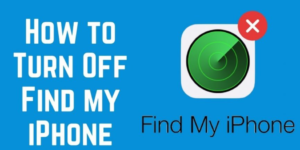
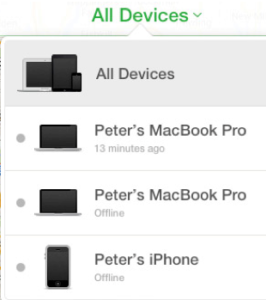
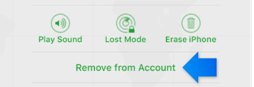
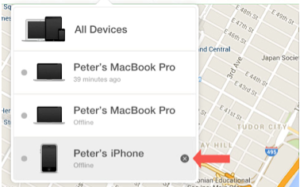
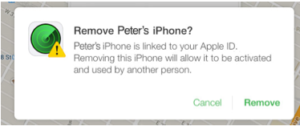
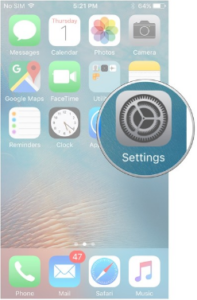
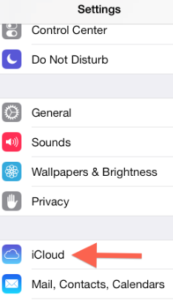
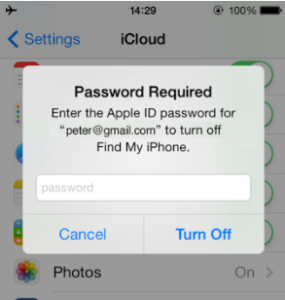
Anthony Raya
Jul 07. 2017
Thank you for your advice most helpful