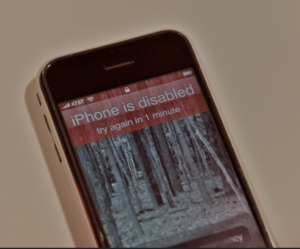How to fix security lockout on iPhone.
In this article, I am going to explain what does security lockout mean on iPhone and how to unlock your iPhone when you receive an iPhone Security lockout message on the device screen.
Previously, on iPhones running with iOS 15.1 or earlier if you forgot your passcode and entered the wrong passcode several times in a row and reached the 10th incorrect guess of the passcode, your iPhone would eventually lockout and you will see the message, ‘iPhone is disabled connect to iTunes’. In that case, the only option available to you to unlock the disabled iPhone was to reset your device with the help of a computer using iTunes or by using the ‘Find My iPhone app’.
Now, Apple has introduced a new ‘Security Lockout’ feature for iOS 15.2 and higher that allows you to quickly unlock your iPhone without needing to connect to a computer. This feature erases and resets your iPhone from the device itself by using your Apple ID and password. Before I show how to fix security lockout on iPhone let’s first see what is Security Lockout on iPhone.
You may like to read this related post: How to unlock disabled iPhone without a computer or passcode?
What does security lockout mean on iPhone?
Apple has changed the way of resetting a locked iPhone by adding a new security feature called ‘Security Lockout’ in devices running with iOS 15.2 and later in order to protect the device from unauthorized use. Once you have entered the wrong passcode several times in a row you will receive a notification on the screen that says iPhone unavailable/ iPhone Security lockout. This message means, the wrong passcode was entered too many times.
However, there is no need to panic if you get the above message of Security Lockout on your iPhone screen. You’ll still get 10 attempts to try to guess your passcode. But once you have completed 10 attempts you won’t get the option to enter your passcode again. The messages of waiting periods against an increasing number of incorrect passcode entries are as follows:
5 incorrect entries in a row – Security Lockout, try again in 1 minute.
7 incorrect entries in a row – Security Lockout, try again in 5 minutes.
8 incorrect entries in a row – Security Lockout, try again in 15 minutes.
9 incorrect entries in a row – Security Lockout, try again in 1 hour.
10 incorrect passcode entries –Security Lockout.
The only way forward after 10 incorrect entries is to reset your iPhone. The Security Lockout iPhone is an excellent feature to unlock your device in case you don’t have a computer nearby. Now let’s see how to fix security lockout on iPhone.
How to bypass iPhone Security Lockout without a computer
Pre-Requisites to use the Security Lockout iPhone feature are,
- Your iPhone should be on iOS 15.2 and above;
- Your iPhone needs to be connected to a WiFi or a cellular network;
- You will need your Apple ID and password to set up your phone;
(Note: Do not restart your device after the “Security Lockout” message appears on your iPhone screen as it will disconnect from the WiFi network and you won’t be able to re-connect your device again until you unlock it. However, it still can reconnect to your cellular network).
Here’s a step-by-step guide on how to reset an iPhone using the Security Lockout Mode:
Step 1. From the security lockout iPhone screen, keep entering the wrong passcode until the device asks to try again later;
Step 2. Continue the above step until the device shows an ‘Erase iPhone’ option at the bottom right corner of the security lockout screen;
Step 3. Now tap on the ‘Erase iPhone’ option;
Step 4. Tap ‘Erase iPhone’ again to confirm and proceed;
Step 5. When prompted, enter your Apple ID and password to sign out of your iPhone to start the process of erasing the data and resetting it;
Step 6. Next, tap on Erase device to permanently delete all the data and settings on your iPhone;
Step 7. Your iPhone will now erase all the data and restart. When the device restarts, you’ve bypassed the security lockout on iPhone;
Step 8. Next, follow the on-screen instructions to set up your device as a new device and restore your data from a created backup in iCloud or your Computer and set new passwords;
How to bypass security lockout on iPhone without Apple ID?
As shown above, even if you see the option to Erase your iPhone at the bottom of the Security Lockout screen, you will still need to enter your Apple ID and password to start the process of erasing the data and resetting it. But what happens when you have forgotten your Apple ID or password?
‘Tenorshare 4ukey’ is an iPhone unlock software that can help you in a few simple steps about how to bypass security lockout on iPhone without using your Apple ID and password. Follow the steps below to use Tenorshare 4ukey for this:
Step 1. Download and install Tenorshare 4ukey app on your computer;
Step 2. On the window that appears, click ‘start’ after connecting your iPhone to the computer;
Step 3. On the next screen that appears, click the download button to download the latest firmware for your device;
Step 4. On the next screen, click on ‘start unlock’ to start the unlocking process;
Step 5. Wait for the unlock process to complete;
Step 6. Upon completion, your iPhone will be unlocked and ready for a new setup;
Frequently asked questions
Now that I have explained what does security lockout mean on iPhone and how to unlock your iPhone when you receive the message – Security lockout on iPhone, let me also address some of the related queries often made by iPhone users.
Why does my iPhone say security lockout?
This message means the wrong passcode was entered too many times. Apple has changed the way of resetting a locked iPhone by adding a new security feature called ‘Security Lockout’ in devices running with iOS 15.2 and later in order to protect the device from unauthorized use. Once you have entered the wrong passcode several times in a row you will receive a notification on the screen that says iPhone unavailable/ iPhone Security lockout.
What do you do when your iPhone is locked on security?
When your iPhone is locked on security the only way to disable security lockout is to reset your iPhone. To reset your iPhone Click ‘Erase iPhone’ on the bottom right corner of the security lockout screen and input your Apple ID and password.
Can you disable iPhone’s passcode lockout?
No, you cannot disable lockout. There is no built-in option to disable Apple’s passcode lockout feature in iPhone’s settings.
How do I unlock my iPhone after too many attempts?
If you enter the wrong passcode several times in a row, your iPhone will be locked out. Without factory resetting, you cannot bypass the passcode. You can reset your disabled iPhone to its factory settings, by using iTunes and you can restore all its data from a recent backup.
Conclusion
Hopefully, you will be able to successfully reset your locked iPhone without the need of a computer by following the steps mentioned in the post on how to bypass security lockout on iPhone. But one important point that needs to be remembered is that the above method to bypass iPhone Security Lockout mode to reset your device will erase all data on your iPhone. Hence it is essential to back up your iPhone regularly to avoid unnecessary data loss. You can do it if you keep the habit of backing up iPhone data regularly so that you can restore the iPhone data after it is unlocked.
It will be appreciated if you please let us know in the comments section below if the solutions suggested in the post also worked for you.