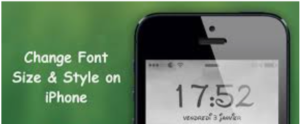How to change font style on iPhone.
There may be situations when iPhone users may want to change the default font size or font style on their phones to suit their liking. A Font is a name given to a specific style of the characters while Font size indicates the text size in a particular font. The users sometimes have the question – how to change font on iPhone or how do I get different font styles on iPhone? In this article, I am going to show both – how to change the font size on iPhone and how to change font style on iPhone.
Let’s first look into, how to change the text size on iPhone by making the font-texts bigger/smaller on your device.
How to change the font size on iPhone?
Though iPhone uses a custom font, there are ways to make changes to the existing size of the text characters in a particular font. You can change the default font size in Mail, Contacts, Calendar, Notes, and other apps that support the ‘Dynamic Type’ feature (a feature that lets apps change their font size).
Here are two easy methods how to change the font size on iPhone by altering its text size:
Method 1. Using Display & Brightness menu
1. Go to Settings on your iPhone;
2. Scroll down and Tap Display & Brightness;
3. Tap on Text Size;
4. Drag the slider at the bottom of the screen either right or left to make the font size bigger or smaller to your liking;
5. If you want to make all the texts bold, go back to the Display & Brightness page and turn on ‘Bold Text’ by swiping the button to the right;
If you have iOS 10 or below, go to Settings > General > Text Size;
Method 2. Using Accessibility feature
Those who have vision impairments might benefit from the Accessibility feature of iPhone. This feature lets you make the text on your iPhone much larger than the previous method.
Here are the steps to follow on how to enlarge text on iPhone using the Accessibility feature to make the texts bigger:
1. Go to Settings and tap Accessibility;
2. Next, tap Display & Text Size;
3. This will open up several display options. Tap the ‘Larger Text’ option and turn on ‘Larger Accessibility Sizes’ by swiping the button to the right for larger font options;
4. Next, drag the slider at the bottom of the screen to the right to select the font size you want;
Note: Although most of the major apps support changing your iPhone’s font size, some apps don’t support the ‘Dynamic Type’ text feature and will not change the size in the process. In such a case, check the app’s settings to see if it has its own font size system.
Now, let’s see how to get different font styles on iPhone. Continue reading the post to know how to change font style on iPhone with and without jailbreaking.
How to change font style on iPhone?
Most Android phones provide a variety of different fonts to use on the phones but Apple has not provided the feature to change the default font styles on its iOS devices and there are no official Apple fonts in the App Store.
Earlier, it was possible to change the font style of your iPhone only by jailbreaking your device. However, now there’s there is no need to jailbreak the device to change the default font style on your iPhone. In order to change the fonts of apps used in your iPhone, now you just need to download and install third-party apps on your device from the App Store that contain fonts and font libraries.
Here’s how to change the font style on iPhone by downloading apps from the App Store containing fonts.
How to change font style on iPhone without jailbreak
AnyFont, which is a popular app having unlimited access to various fonts, can be used to change the font or font style on your iPhone without jailbreaking. This app supports the most popular font types such as TTF, OTF, or TCC. Though this app does not permit the user to alter their iPhone’s system font style, it can add fonts to the device for using them on supported apps like Word, Excel, Keynotes, Pages, and many other third-party apps.
Here are the simple steps to follow that would change the fonts of the supported apps on your iPhone using AnyFont:
Step1. Go to the App Store and search AnyFont app for download;
Step 2. Install the app on your iPhone;
Step 3. Search on your search engine for the font type you want, whether it is TTF, OTF, or TTC;
Step 4. The search result will show several websites. Go to any one of them to download the desired font free on your computer;
Step 5. Send the downloaded font to your iPhone as an attachment via e-mail;
Step 6. Access the e-mail on your device and tap on the attachment. Next, select the feature, ‘Open In…’ and then choose ‘AnyFont’ as the file destination;
Step 7. Once the font is downloaded into the AnyFont app, it can be seen on the available font list. Tap on the new font to begin its installation on your device. But before installing the font you need to install a special certificate;
Step 8. Once the installation of the special certificate is done and the font is installed, close and restart the supported app on which you want to use the new font. You should now see the new font appearing for that app;
How to change font style on iPhone by Jail-breaking
As already mentioned, the ‘AnyFont’ app does not alter the iPhones’ system font. If you want to change the system font of your iPhone rather than changing the font styles of the apps used on your device, the only way is to jailbreak your iPhone. The only other thing that you can do to change your iPhone’s font without jail-breaking is, to change your iPhone’s font size as already shown under ‘how to change the font size on iPhone’.
If you want to change the system font of your iPhone by jailbreaking your device, the best way is to use an app called BytaFont. It is a free app that allows you to change the system font on your jail-broken iPhone.
Here’re the steps to follow on how to change the font on iPhone using the BytaFont app.
Step 1. First, jailbreak your device. Every jail-broken iPhone has Cydia. Search for the ‘BytaFont’ app on Cydia and install it on your device. After the BytaFont app is successfully installed on your iPhone, you will see it on the springboard;
Step 2. Open the app and go to the ‘Browse Fonts’ button. Select the font of your choice and download it;
Step 3. When you tap ‘Download’, you’ll be taken to the Cydia package for that font. Simply tap ‘Install’ to download the font;
Step 4. After downloading the font you can close Cydia and open thy BytaFont app again to activate the downloaded font. You should see it under the ‘Basic’ tab from the bottom menu;
Step 5. Select the font and tap on ‘Yes’ to authorize the change. The selected font will soon be displayed throughout your device;
You may also like to read: Difference between iPad and Tablet
Frequently asked question
Now that I have explained how to change the font size on iPhone let me also address some of the related queries often made by iPhone users.
Why is my iPhone font changed by itself?
If your iPhone font changed by itself, it’s because the app you have opened changed it, not you. But that doesn’t mean you can’t edit the text at all. Every iPhone lets you change the font size, making it either bigger or smaller.
How do I get my iPhone font back to normal?
Go to Settings > Accessibility > Display & Text Size and adjust any of the following:
1. Bold Text: Display the text in boldface characters;
2. Larger Text: Turn on Larger Accessibility Sizes, then adjust the text size using the slider.
How do I get the normal font on my phone?
1. On your device, open the Settings app;
2. Search and select Font size;
3. To change your preferred font size, move the slider left or right;
Conclusion
Now that I have shown how to change the font size on iPhone and how to change font style on iPhone to your liking, one important thing needs to be mentioned here.
You must have by this time realized that you can quite easily change the text size on iPhone or alter the font styles in some of the apps without jailbreaking your device. However, it is a little bit worrisome if you want to alter the iPhone’s default system font entirely. This is because to do this you essentially have to take the risky step of jailbreaking your device. Jail-breaking your iPhone shall lead to several system vulnerabilities that would otherwise not exist in the first place. For instance, there is the possibility of important data loss, contacting viruses easily, making void your warranty, getting immune to OTA updates, etc.
Because of these inherent risks with jailbroken iPhones, it is probably advisable not to go for changing the default system font of your device, if it is not absolutely necessary.