How can I make my laptop faster?
How to make my laptop faster is a frequent query on the net from computer users. I have in this post described what makes a laptop fast as suggested by the experts, which in fact helped me to speed up my own machine significantly.
Computer/laptop users, struggling hard with their slower machines, are often seen searching over the internet today – how can I make my laptop faster or how to make my computer faster? This is mainly because computers/laptops start to slow down as they get older and clogged up with files, unused software, and other digital debris. You need not, therefore, unnecessarily worry about the slow running of your machine over time even with the fastest processors. Slowing down your PC doesn’t necessarily mean you need to replace the machine with a new one or hire a computer geek to speed up your device.
Thankfully, making a laptop faster is a lot easier than you think if you can apply the following maintenance steps about how to make your laptop faster.
How to make my laptop faster – proven steps to follow
Find below 10 proven steps to speed up your laptop as suggested by computer experts after an in-depth study of what makes a laptop fast. In fact, I got significant results in speeding up my machine by applying these maintenance steps suggesting how to make my laptop faster.
1. Check free space on the hard disk
The first thing in the suggested list of how to make laptop faster is to check the available free space on your machine’s hard disk.
As you use your laptop/computer and load programs, files, music, photos, etc. the available space on the hard disk continually reduces. You should keep tabs on how much free space you have on the hard disk because Windows uses some of that space to keep information that it uses to run. If the available disk space drops below a certain point Windows will slow down considerably.
Going by rules, for making a faster laptop, at least 15% of the hard disk space needs to be kept free. When your hard disk free space drops below this level you need to consider either removing some of the files that are using up valuable space or buying a second hard disk.
To check this, go to Computer > Right-click on Local Drive > Go to Properties. If the Pie-chart in the window that opens up shows mostly full, you should remove any unnecessary programs and files from the hard disk to make laptop faster;
2. Remove temporary files
As mentioned above cluttered hard drive slows down your computer. Every time you work on your laptop or computer, many temporary files and unnecessary system files are saved on your HDD which clutter your machine. Therefore, removing these temporary files can be one of the most effective steps for how to make laptop run faster. If you have less than 5 Gigabytes (GB) of free space, it’s time to clean up your computer hard drive to speed up the machine.
Now, your next question may be – how to clean my laptop to make it faster?
Windows has included a built-in disk de-cluttering tool called ‘Disk Cleanup’ which can clean up hundreds of megabytes of temporary files, sometimes even gigabytes. There are a few different types of file categories that Disk Cleanup targets when it performs the initial disk analysis such as downloaded program files, temporary internet files, Recycle Bin, Setup log files, etc. Cleaning up the computer by removing the temporary files and unnecessary system files and emptying the recycling bin helps to significantly speed up your machine.
To Open Disk Cleanup go to Start>All Programs > Accessories/Administrative tools > Disk Cleanup. It will open a window in which you can choose what to delete. Check all the boxes except for the game files and setup files.
You can also get rid of the temporary files and unnecessary system files to free up disk space easily and most effectively with a popular excellent free program called CCleaner. You can download a free version of this program from here.
Thus, disk cleaning is suggested to be one of the most important steps in how to make your laptop faster. You are to check on this action once every 2 or 3 weeks;
3. Keep big files off the home screen
Saving all your files and programs on the home screen may be handy, but it can really slow down your machine. The various files and programs saved on the home screen are represented by images, and these images, including the background image on the home screen, do take up memory space. So it follows that more images on your desktop or home screen mean more images stored in memory, which in turn means less memory available for other applications.
If you have a lot of files, you should put them in separate folders. Create shortcuts on your home screen for the folders or files you frequently use. By doing this, you will free up operating memory, reduce the time and frequency the hard drive is used and improve the response of your computer/laptop to programs you open and things you do. Thus keeping the home screen clean is one of the most important suggested steps when someone asks – how to make my laptop faster.
Do a desktop or home screen cleanup every 2 or 3 weeks to make sure you don’t have a lot of files sitting on it;
4. De-fragment the hard drive
Over time, a hard drive becomes fragmented with hundreds of files broken up in many locations across the drive. Ultimately, this slows down a laptop’s response time because it takes longer for it to access information. That’s why using the De-fragmenting program is found to be an important step in how to make laptop faster.
Defragmentation is a process that reorganizes the fragmented files that are on your computer’s storage. Running the De-frag program assembles the files together making them easier to find and thereby minimizing the time to open/load the files which make the laptop faster.
To run the program, open Computer > Right-click on your main drive > Choose Properties > Go to the Tools tab and choose De-fragment Now/Optimize and De-fragment. With Windows Vista, 7, and 8 this is not such a big deal anymore. They run the built-in De-fragmenter automatically on a schedule.
Therefore, to make laptop faster, make it a point to check on this action once every 2 or 3 weeks;
5. Check for disk errors
Another important step to speed up an old computer or laptop is, to fix disk errors usually caused due to improper or sudden shutdowns, corrupted software, metadata corruption, etc.
You can make laptop faster and improve its performance and prevent it from slowing down further by checking your hard disk, once in a while for errors and making sure that the hard disk has no errors and has not developed bad sectors. In order to ensure this, go to Start > Computer > Right-click the Hard Drive > Select Properties > Tools tab > Click ‘Check Now’ under the Error-Checking area.
When the dialogue box opens, check both boxes. If you get a window saying that Windows can’t check the disk while it’s in use, click on Schedule Disk Check and then OK. It will run on your next reboot. If no errors are found after the check, you will see a message – ‘You don’t need to scan this drive’. You can, nevertheless, choose to check the drive. Click on Scan Drive to do so.
Ideally, a full scan of the machine every month, which prevents disk errors is an important step in how to make your laptop faster;
6. Remove unused programs
When it comes to speeding up old computers/laptops, freeing up storage space and memory by uninstalling programs that you don’t use, is another important step in how to make computer faster.
The above unused programs may include trial versions of software that came pre-loaded with your new machine which you probably don’t even know, old software or games that you no longer play, out-of-date anti-virus programs, etc. However, there may be some programs you are not familiar with and may require some examination before deletion. When in doubt, don’t remove anything you are not acquainted with. It may be critical for the functioning of your computer. The programs which you have not used for years may be candidates for removal. If you are still unsure about which programs to keep and which you don’t need, you can try a third-party program called ‘PC Decrapifier’, which is free for non-commercial use.
To see the listed programs on your computer/laptop, go to Control Panel > Add or Remove Programs /Uninstall a Program, depending on your operating system. Start removing the programs from the list right away that are not being used by you, to free up space on your machine.
Remember that creating more free space is a vital factor in how to make your laptop faster. Therefore, check on this action about once a month, just to clean up your laptop;
7. Stop unnecessary start-ups
The more programs try to load during the start-up of your laptop or computer, your machine will take a longer time to boot. Your laptop takes much time to start third-party programs. Security software, printer software, and driver updates are just a few examples. The frustrating part is that many of these don’t need to run at a start-up. Some programs run in the background after loading on your machine, even though you are not using them. Therefore, one of the most effective steps to speed up your old machine is to revise the start-up programs by altering the system configuration.
For Windows 7:
Go to Start > Run and enter ‘MSConfig’. Choose the start-up tab in the window that opens and make the necessary changes. Un-check the boxes of the programs you don’t need to run every time your computer is turned on such as iTunes or your printer. If you don’t recognize a program, leave it be.
For Windows 8 and 10:
- In Desktop mode, right-click on the Windows logo and select Task Manager;
- Click on the Startup tab;
- Right-click on Enabled programs and choose Disable;
‘Autoruns’ is a free program that can also help to reduce the load at start-up. It finds and disables unnecessary programs during start-up so that they don’t slow your machine. Nevertheless, it won’t stop important start-up processes, like security software, etc.
Check on this action whenever you install a new program, or once a month to make sure nothing has changed;
8. Remove pesky viruses
‘Computer or laptop running slow’ is often the result of unwanted programs that make the machine sluggish. Speaking of unwanted programs, malware, spyware, or viruses running in the background and taking up system resources, can seriously slow down your system. They may record everything you do, or send out spam. Get rid of these, and you will be surprised to see how faster your system is running.
Therefore, installing good security software and keeping it up-to-date to combat these viruses is an important step for making a laptop faster. ‘AVG’ and ‘Avast’ are two good free options. I would also suggest installing the free version of ‘Malware-bytes Anti Malware’ for manual scanning and removal of spam;
9. Install More RAM
Another most likely cause for the loss of speed of your laptop/computer is the memory (or not enough of it). Larger programs (like games or MS Word) use a bigger chunk of your computer’s available memory. In addition, running several smaller applications at the same time also use up a considerable part of the RAM. When your laptop runs out of available memory space, it starts using the hard drive instead. This is, much slower than using the RAM and one of the causes of your machine running slow.
The baseline memory of RAM in a computer is 4 GB which is what you can expect from a budget model, and it’ll just about do the job. But that is not enough when you start multi-tasking and add more and more high-intensity programs. By adding more memory you can speed up your system considerably, and relatively cheaply. 8 GB is closer to the current norm, and it’ll be enough to keep your computer/ laptop fresh for the immediate future.
Therefore, one of the easiest ways for how to make laptop faster is, to upgrade its memory. Upgrading RAM is a very cost-effective upgrade and you will have to spend a little to do this hardware upgrade. Don’t forget that a 32 Bit system only supports up to 4GB of RAM. Switching to the 64-bit OS should sort out this problem;
Hard drives are also seen to be one of the biggest causes of slow startup speeds on your PC. While these are not cheap, installing a solid-state drive, which has extremely fast read times, can speed up your machine’s startup considerably.
10. Restart your PC routinely
Finally, one of the best and easiest tips in the list of ‘how to make laptop run faster’ is to restart your machine at least once daily. This would clean up all the unnecessary background processes and the junk which are in RAM that eat up a lot of energy and slows down your PC.
You may also like to read this post: How to factory reset HP Laptop- an easy step by step guide
Frequently asked questions
Now that you know how to make my laptop faster let me also answer some related questions often asked by computer users.
Why is my laptop slow?
One of the most common reasons for a slow laptop/computer is – too many programs are running simultaneously in the background taking up considerable processing power which reduces PC’s performance. Some programs will continue to run in the background even after you have closed them or will start automatically when you boot up your computer.
How to make computer faster Windows 10?
If your Windows 10 PC is running slow, you can try the following tips on how to make computer faster one by one, which might help to speed up your machine:
1. Make sure you have the latest version of Windows 10 installed;
2. Restart your PC and then open just the apps, programs, and browser windows you need;
3. Make sure that the system is managing the page file size. The paging file is an area on your hard disk that Windows uses like memory. There’s a setting in Windows 10 that manages the page file size automatically, which can help to improve the performance of your PC;
4. Free up some disk space on your PC. Windows 10 includes many visual effects, such as animations and shadow effects, which use additional system resources and can slow down your PC. Therefore, adjust the visual effects in Windows;
5. Disable unnecessary start-up programs;
6. Remove pesky viruses. Scan your PC for viruses or other malicious software by using Windows Security, which is included in Windows 10 ;
7. Restore your PC from a system restore point;
You may also like to read: How to fix runtime error in simple steps
Conclusion
On going through the post it must be clear to you now how to make your laptop faster. It is not at all a difficult task to speed up your old machine and in most cases, not expensive also. Deleting unnecessary programs and files and running a few simple utilities are even easier and faster ways to get rid of computer sluggishness. It is a proven fact that by implementing the simple techniques for how to make laptop faster suggested in the post, you can restore your machine nearly to its full speed a lot easier than you think at a fraction of the cost of buying a new one.
It is a popular belief that regular running of a registry cleaner is often a beneficial step in how to make laptop run faster. As far as I’m aware, however, there’s no evidence that a smaller registry has any positive effect on your machine’s performance. The registry in Windows keeps the information about your system and programs. So, programs that claim to “clean” the registry might end up deleting information that allows your programs to run correctly.
My advice, therefore, is to just avoid cleaning your registry altogether. While searching for – how to make my laptop faster, if you come across programs that promise to clean your registry to make your laptop faster, I would advise against them. They can even be harmful to your machine.
If you have any other innovative suggestions for making a laptop faster, post them in the comments section below to help our readers.

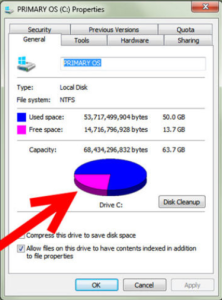
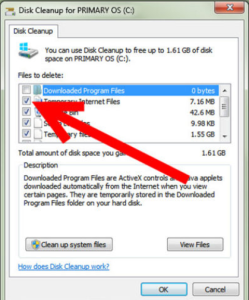
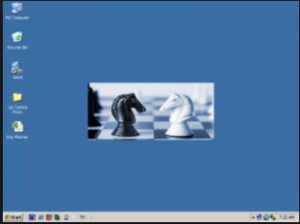
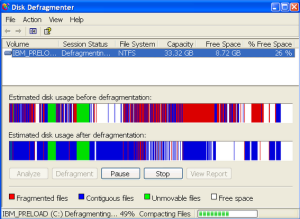
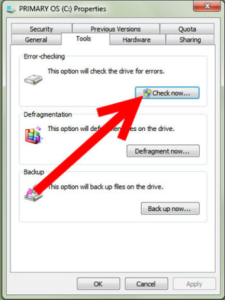
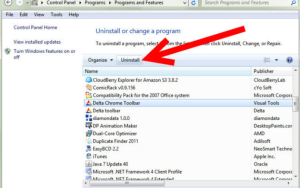
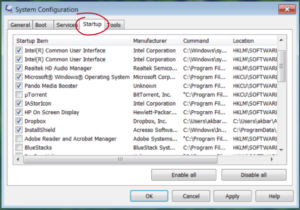
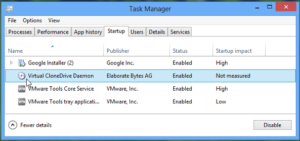
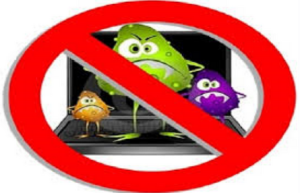

nerrawsoft
Sep 19. 2015
great aarticle indeed
radharenu ganguly
Sep 20. 2015
Hi
Thanks for stopping by and comments!
Hariz
Sep 21. 2015
Simple, Clear & 100% Accurate! Totally agree with all 10 tips. Your article will certainly help lots of people with computers, especially non-tech community. Respect! 🙂
Kam
Sep 30. 2015
Thanks so much for this post. My laptop had been slowing down waaaay too much, and I am often impatient. I did all the steps (besides RAM upgrades lol) and I hope I can get back to the way it was when I first bought this laptop.
loganix
Oct 09. 2015
The only one that is true is upgrade RAM. Clearing temp files is always nice, but the real solution is deleting some of your illegal movie and games to make a real impact.
john@computerconsultinginfortworthtx
Oct 12. 2015
Most vulnerable spot that are most frequently used in laptops are the sockets along its side. USB, audio and network connectors will stick out of the side around the edge of the laptop, making them prone to knocks and nudges.
Brian
Nov 29. 2015
YourVirtualHelper.net will speed up your PC if it starts going slowly. It is the same software that Best Buy and Amazon use if customers complain their computer is going too slowly or they want it to once again perform like it did on the day it was purchased.
computer-tech
Jul 25. 2016
That website is no longer up.
Stewart
Nov 30. 2015
Yes some great tips…
But my first step is to turn off most of the Windows visual effects as this can often have an instant impact on speed and responsiveness allowing you to more easily complete some of the other tweaks.
For systems with low RAM 512-2GB this can really help get things moving.
radharenu ganguly
Dec 03. 2015
Hi Stewart,
Thanks for your valuable suggestion!
laptop Ram replacement services in Hyderabad
Jun 23. 2016
That article was amazing, I am very much impressed with your thoughts. I got the best information from this site of the blog, It’s very useful to all and us. Thanks for sharing this post.
Tobias Armstrong
Jul 13. 2016
I really liked the tips about what you can do software wise to help make your computer faster. I think there are a lot of things that it’s important to know about when it comes to your own computer, but I also think it’s important to know your limitations. If you get in over your head, it can often times make it easy to mess something up even worse, and then even a repair tech can’t always figure out what’s going on. So if you don’t feel comfortable looking at your computer, taking it to someone who is isn’t a bad idea either. Thanks for sharing.
Shivam Rana
Aug 27. 2016
Nice to read this for making computer run faster. The tips provided are very helpful . I will try these tips on my computer tomorrow
laptop ram replacement services in hyderabad
Sep 20. 2016
It’s Interesting post,Excellent article its useful to all job seekers and employees, thanks for this post sharing for us, these are fantastic and get them from this blog sure it will help us. we are impressed by your thoughts for like us people thank you
JASEERA L
Oct 04. 2016
Thanks for sharing such s information. Any change in desktop file to improve the speed.delete some desk top files or move to other drive.only short cut in desktop to increase speed of computer.
Mayo
Oct 22. 2016
Thank you for sharing your knowledge. This will help me indeed.
Ricci L
Dec 08. 2016
I need a little advice and assistance. It has been a long time since I have built and /or upgraded a computer.
I have an HP Pavilion with an AMD Athlon II 610 Quad core CPU-
4 GB DDR3 Ram 2 – 2GB 240 pin Dimms-
Seagate 1TB 7200 Barracuda OS Drive-
and a Seagate 4TB secondary data drive.
I want to speed it up and use it for Photo processing with Lightroom, and Photoshop.
I plan to install 4 – 4GB DDR3 1333MHz PC3-10600 Non-ECC unbuffered 240 pin Memory for max of 16GB of Ram.
500 GB Samsung SSD with a 2 TB 7200 Barracuda secondary for data.
I have a choice of these upgraded CPUs all used:
1. AMD Phenom II X6 1090T Processor, Black Edition (HDT90ZFBGRBOX) used for $164
2. AMD Phenom II X4 945 3 GHz Quad-Core Processor – 6 MB – Socket AM3 – used for $59
3. AMD Phenom II X3 740 Black Edition 3.0GHz 3x512KB Socket AM3 Triple-Core CPU used for $69.95
4. AMD Phenom II X2 550 Black Edition Callisto 3.1 GHz 2×512 KB L2 Cache Socket AM3 80W Dual-Core Processor – used $29.95
5. AMD Athlon II X4 640 Processor used for $49.95
or 6. use the current CPU AMD Athlon II 610 Quad core CPU
Does upgrading the CPU increase the speed and performance to meet what I want to do with the PC
By upgrading the Ram and CPU along with the installation of an Samsung Solid State Drive will I get a useful PC to do what I need to do.
Thank You for any advice you can offer.
Ric
radharenu ganguly
Dec 16. 2016
Hi Ricci,
Depending upon what CPU chip you have installed in your computer determines how much speed the computer will increase. For example, if you just upgrade a 486DX to a 486DX2 you will not notice much speed increase. Even in a 486DX4 you will really not notice much more of a change in speed.
When upgrading the CPU, there will not be a dramatic speed increase in all programs. However, you should notice a small increase in program load time and performance of a program.
Tarun
May 04. 2017
Hi
I got a solution. have to install more ram. Now my old computer running like rocket
Regard
Tarun
TiggarComputer
Mar 27. 2018
Hi Radharenu,
Commendable job! Thanks for sharing this wonderful piece of article. I will surely share this information with my team members of Tiggar Computer.
Aarif A. Ahnaf
Jun 13. 2018
First of all, I want to start with thanks to the author to help me. I have been searching for an article for some time. In fact, I used to benefit from this reading.
nas
Jul 21. 2018
good artikel…thankz
Hotmail Support
Jul 23. 2018
To make a computer run faster, it is most important to check whether the RAM is working well. Because it is the RAM, that boosts the CPU and increases the performance of the system. Next comes to the Operating system that should be suitable for your System and the suitable one can make the system run faster and smoother and you’ll also be comfortable to use it.
Kaspersky Antivirus Internet Security Support
Sep 25. 2018
The essential ways of making the Laptop faster has been described in this post. I hope that we will get this kind of stuff in the future also.
Arvind
Feb 13. 2019
Great post! I found solutions for most of my problems. Very deep and clear explanations. I always confused about disk fragmentation and hopefully, I got a chance to read this article hence I could have clear knowledge about disks. Thank you so much!
sam
Mar 10. 2019
all the steps explained do some part but the real and ultimate solution is upgrading or adding extra RAM because almost every one does multitasks these days..
Lucille
Apr 03. 2019
I just wanted to keep on reading! Thanks for posting and I have most definitely learnt some tips.
When is the next post out?
Eli Richardson
Mar 17. 2021
I’m glad you talked about how to make your computer stop slowing down. The other day, I visited my parent’s house, and my dad asked me to check his computer out. He said it’s been running slow, and since he needs it for his job, it’s a must that it works fast. After reading your piece and trying some of your tips out, I think my dad’s computer might have a more serious problem, so I think we’ll have to take it to a repair shop. I appreciate your tips about how to make your PC go faster.
Daniel Miller
Dec 11. 2021
Wow its a article. In this post I have shown 10 simple steps on how to make laptop faster, which in fact helped me to speed up my own machine significantly. Thanks for the essential tips.
Replacement Laptop Keys
Mar 23. 2022
These are very helpful steps which you cover in great clarity and detail, thanks a lot! I found them to be very helpful and informative.
MBProKeys
Sep 23. 2022
Great stuff!! Thanks for sharing these considerable tips, these will really help users to make their laptop work more faster.