How to record call on iPhone without app for free?
There are times when you may need to know – how do I record a conversation on my iPhone or how do I record a phone call on my iPhone from other users? While there are many paid and free third-party apps that make it possible, there are also ways to do it without using any apps.
Due to privacy-related legal implications, Apple has not provided any native call recorder app for iPhone, nor does it allow third-party apps to access its built-in Phone applications and the microphone directly. However, I have worked around these difficulties and shown in this post the three easy ways of how to record incoming call on iPhone without app.
iPhone users are often making the query – how to record a phone call on iPhone free. As mentioned earlier, Apple has put limitations on third-party app developers to get entry and gain control over the system settings to record and store calls.
The call recorder apps for iPhone available on both Google Play and the Apple store is either not that effective or most of them come up with a monthly subscription. Because of these limitations, you may sometimes hear iPhone users asking – how do I record a phone call on my iPhone without installing any app? Before I show how to record call on iPhone without app for free, let’s first see how the call recorder iPhone work.
How does the call recorder iPhone work
In general, the third-party paid or free call recorders for iPhones work more or less in the same way. When you receive a phone call on your device these apps set up a 3-way conference call where participants are – you, the caller at the other end, and the App provider’s recording center. The App provider records the conversation and makes it available to you with a monthly subscription.
Though it may be easier for you to record phone conversations on an iPhone by installing an app on a chargeable basis, you may still do so without installing any app. Follow the simple steps below to record a call on your iPhone and store it for your convenience without taking the help of an extra app.
How to record incoming call on iPhone without app?
I have come across iPhone users sometimes asking- how do I record a phone call on my iPhone without an app? Find below 3 easy ways on how to record incoming call on iPhone without app:
1. How to record a phone call on iPhone using your phone’s screen interface
Preconditions
- For this method to work you will need an iPhone with the operating system iOS 9.0 or later version as earlier versions do not allow the export of recorded audio files from your voicemail;
- Ensure that your voicemail inbox is not full;
- Check if your carrier allows for phone calls to be recorded as this is not allowed by all providers. Also, check if such recording is allowed as per your regional laws;
Before you proceed to record calls on your iPhone, turn off ‘call waiting’ on your device to avoid any possible conflict. To do this,
Go to Settings > Phone > Call waiting and disable the feature.
Here are the steps to follow on how to record a conversation on iPhone free without app:
Step 1: Dial the designated number from the contact list. Once the call is established, select ‘Add Call’ from your phone’s screen interface;
Step 2: After ‘Add Call’ is selected your contact list will be opened. Select your own contact number from the address book and dial your own number;
Step 3: Tap the green dial button to confirm. This will add your voice box to the conference call;
Step 4: As soon as the voicemail call is established and you hear the beep sound indicating that it is recording the call, select ‘merge calls’ on your iPhone’s screen interface;
Step 5: This will merge both the calls and the voicemail records of your entire conversation;
Step 6: Once the call is over, tap on the voicemail option on your iPhone menu to access this recording;
Step 7: To save the recorded conversation, open the phone app and select the ‘Voicemail’ feature from the bottom. Then tap on the ‘Share’ button and send the recording to yourself via email or save it to your computer.
2. How to record a phone call on iPhone without app using a Web-based service
There is also a web-based service namely, Recordator, which can help you to record a phone call on your iPhone without using any apps. You pay only for the minutes you use and there are no recurring fees for using this service.
Here’s how can you record a phone call on iPhone using this web-based service:
Step 1. Create a free account at Recordator and sign up;
Step 2. Once you have signed up, place a call to their toll-free number, +1-888-829-2045 if you are in the United States (if you are not in the United States, you can use these other methods);
Step 3. Once the call connects to the number, use the ‘add call’ button on your iPhone to call your Recipient. The call recipient will see your number on his/her phone, similar to receiving a regular phone call;
Step 4. When the call connects to your recipient, press the ‘merge calls’ button on your call screen. This creates a three-way conference with your call Recipient, You, and the Service provider. The sound stream received by the service provider is then recorded and saved in your account at Recordator.com;
Step 5. You can listen, download in MP3 format or share online with others, the call recordings, which are available in your Recordator.com account;
3. How to record call on iPhone without app for free using Google Voice
One of the easiest ways to record incoming calls without any third-party app is by using Google Voice. Google Voice is a free VoIP calling service available in the US and Canada. It provides you with a free US phone number, voicemail inbox, and the ability to make free calls domestically.
While there are many call recording apps on both Google Play and the Apple Store, most of them are not free. Google Voice has a great built-in feature that allows you to record incoming calls and save phone conversations free of any charge.
Here are the simple steps to follow on how to record call on iPhone without app for free, using Google Voice:
Step 1: Set up a Google Voice account using your existing Google account. To do so, go to voice.google.com, log into your Google account, and follow the instructions to choose a Google Voice number;
Step 2: Install and open the Google Voice app on your iPhone, complete the setup with your new Google Voice number and then go to the app’s main page;
Step 3: Tap on the menu icon in the upper-left corner and then select ‘Settings’ from the sidebar menu;
Step 4: Turn on Incoming Call options under ‘Calls’;
Step 5: When you are on a call, Tap ‘4’ on your iPhone keypad to start recording the phone call. A verbal alert will notify all participants that the recording has started;
Step 6: To stop recording the phone call, press ‘4’ again on your phone’s keypad (Hanging up also ends the recording);
Step 7: After you stop recording, your conversation will be saved in your Google Voice inbox automatically;
Step 8: To listen to the recorded conversations on the Google Voice app just tap the menu button at the top left of the screen and tap ‘Recorded.’ Then choose which call you want to listen to and tap on the play button to play the recording;
How to record calls on iPhone without the other person knowing?
iPhone users sometimes make the query – how to record phone calls on iPhone without them knowing?
Recording phone conversations or a phone call with the consent of at least one of the parties to the conversation is permitted under Federal law. This is called a ‘one-party consent’ law. Under a one-party consent law, you can record phone conversations on your iPhone so long as you are a party to the conversation. However, one important thing needs to be remembered in connection with – how to record phone calls on iPhone without them knowing.
Although, as a general rule, there should not be any legal issue if you obtain verbal consent of all participants to record a phone call on iPhone, it is advisable to check your state or local laws in this connection, for further clarification.
You may also like to read: iPhone no sound on calls – fix it in 9 easy steps
Frequently asked questions
Now that I have explained in detail how to record incoming call on iPhone without app let me answer some of the related questions often asked by iPhone users:
How to record a video call on iPhone?
Follow the steps below to record a WhatsApp video call:
1. Initiate the WhatsApp video call;
2. Simply swipe up from the bottom of the screen and access the Control Centre;
3. The screen recording icon will be visible there;
4. Click on the screen recording icon and remember to turn on the microphone option;
5. Your WhatsApp video call will be recorded;
How to record a face-to-face conversation on iPhone?
While the iPhone does not have a built-in recording option for telephone calls, you can record face-to-face conversations using the Voice Memos app, which by default is located in the Utility folder.
Can I record a call on my iPhone secretly?
No, recording phone conversations secretly is a federal crime. Under the federal Wiretap Act, it is illegal for any person to record a phone call or conversation with others unless one of the parties to the conversation has given his prior consent to the recording.
Why iPhone does not have call recording?
iPhone does not have a call recording feature because Apple wants to ensure its user’s privacy when it comes to the use of its smartphone. In addition to not having a built-in call record feature, Apple also doesn’t allow apps access to the microphone and the Phone app directly.
How can you tell if someone is recording your call?
There is no way you can know whether the person on the other end is recording your call.
You may also like to read this post: How to record screen on iPhone – a simple guide
Conclusion
Now that you know how to record incoming call on iPhone without app, if you have your own tips with regard to how to record a conversation on iPhone free or how to record call on iPhone without app for free you may please share the same in the comment section below which may help our readers.


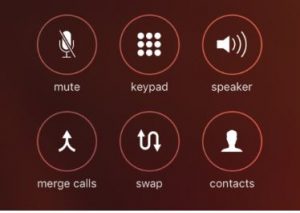
Robert
Feb 28. 2022
I learn new information about how to record call on iphone without app , you are doing a great job . Keep it up
chantel
Mar 27. 2022
BRAVO!! BRAVO!! I give this article a 5- star rating
Beautifully written and well researched. You can tell when a writer conducts their own independent research prior to creating an article, instead of being lazy and copying of someone else’s.
Mr. Radharenu, you should definitely consider teaching a writing class in the future, if you haven’t already.
radharenu ganguly
Mar 27. 2022
Hi Chantel,
Thanks for stopping by and making encouraging comments.
Sarah
Aug 01. 2022
I’m really having trouble finding a free recording app for my iPhone in uk….please help, I’m not wanting to be sneaky just being treated terribly by family & authorities!!
radharenu ganguly
Aug 07. 2022
Hi Sarah,
iPadio is a free app that allows you to record your calls on the iPhone. iPadio is easy to set up and use, and allows you to play your recordings back, as well as download, edit, or delete them. You can also share your recordings with another person or people. iPadio is only available on iPhone