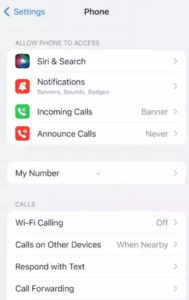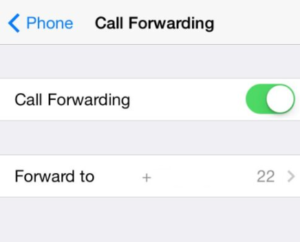All you need to know about iPhone call forwarding.
In this post, I am going to explain how to enable iPhone call-forwarding feature in an easy and quick way. But before that let me explain what is call forwarding on iPhone and when it is required.
What is call forwarding on iPhone?
Call forwarding from iPhone is a feature that lets you forward your incoming mobile calls to a landline or another mobile phone. This smart feature is useful when you are traveling or you are too busy to answer the calls on your regular phone, but you don’t want to miss an important call.
Call forwarding helps businesses and busy individuals by making sure that all their calls are answered. When this feature is enabled, when you get a phone call, the call will be automatically redirected to the number you have set up for receiving your forwarded calls.
The method you use to set up iPhone call forwarding depends on your cellular service. The rules for setting up call forwarding on an iPhone in the U.S. for AT&T and T-Mobile having cellular service through a GSM (Global System for Mobile) network is different from Verizon and Sprint having cellular service through a CDMA (Code-Division Multiple Access) network.
If you have cellular service through a GSM network you can set up call forwarding feature on your iPhone using the Settings app. But if you have cellular service through a CDMA network, you are to contact your carrier for information about enabling and using this feature.
Now that you know what is call forwarding on iPhone let us see how to set up the iPhone call forwarding feature on your device.
How to set up call forwarding on iPhone having cellular service via a GSM network (like AT&T and T-Mobile)
Follow the steps below to turn on call forwarding from iPhone via GSM networks:
1. Go to settings on your iPhone;
2. Scroll down to the ‘Phone’ option and tap it;
3. Next go to ‘Call Forwarding’;
4. Turn Call Forwarding ‘on’ (green) by moving the button next to it to the right;
5. Tap ‘Forward To’;
6. Enter the phone number where you want to divert your calls using the virtual keypad;
7. Tap the ‘Back’ button to save the changes and return to the previous screen;
8. You’ll now see the phone number you entered listed next to ‘Forward To’;
9. If everything has been done properly, a phone icon with an arrow should appear at the top of your iPhone screen to confirm that call forwarding is now on;
10. If your model has dual SIM, you need to choose a line;
Note: Make sure you are in the range of the cellular network when you set your iPhone to forward calls otherwise calls won’t be forwarded.
How to enable iPhone call forwarding with cellular service via CDMA network (like Verizon and Sprint)
To enable call forwarding from iPhone via a CDMA network, you need to know the proper carrier code. Here are the steps for Sprint, Verizon, or any other CDMA service users:
1. Tap the Phone icon and then tap the keypad button at the bottom of the screen;
2. Enter *72 followed by the number you want to forward to;
3. Tap the dial button;
4. Now you will get a confirmation via a tone, or a message that call forwarding is in effect;
Code Setup for AT&T and T-Mobile
Customers of AT&T and T-Mobile in the US can also set up call forwarding by using Carrier’s codes although each company uses different codes.
For T-Mobile accounts, enter *21 followed by the number you want to send your calls to. If you use AT&T, dial *72 followed by the new number you want to forward to.
How to disable Call Forwarding
If you used the Settings app to set up call forwarding from iPhone, you can turn off the feature by toggling the Call Forwarding option to the off position, in the Phone section of the app and start to receive calls on your iPhone as normal.
If you instead used the 72 code, dial *73 with no phone number afterward to turn off call forwarding. To cancel T-mobile call forwarding enabled with the 21 code, use ##21#.
Frequently asked questions
Now that I have explained what is call forwarding on iPhone and how to set it up, I will also address some of the related queries often made by iPhone users
Why is there no call forwarding option on my iPhone?
If you don’t have call forwarding option on your iPhone – it means your carrier has not provided it on your account. Not all carriers support call forwarding. In such a case, you are to contact your carrier and ask to add it or to set it up.
How do I forward my iPhone calls to another phone remotely?
To forward your calls to another phone remotely,
i. Go to your phone’s settings and tap the ‘phone’ option;
ii. Turn ‘Call Forwarding’on by toggling the button next to it to on position (green);
iii. You will see the ‘Forward To’ option and tap it;
iv. Enter the phone number to which you would like to forward your calls remotely, and you are ready to go;
What is *#21# on iPhone?
When you dial *#21#, it shows the status of call forwarding from iPhone. It tells you whether or not call forwarding is enabled on your device.
You may also like to read: iPhone no sound on calls – fix it in 9 easy steps
Conclusion
I hope the article has addressed most of the questions on call forwarding on iPhone including how to set it up. If you are not sure whether your cellular service is GSM or CDMA, a quick check on their websites should tell you the same.
Call forwarding is a very important iPhone feature which helps you to stay connected when you are not in a position to answer incoming calls on your regular phone, by sending the calls to another phone so that all the calls are answered. But sometimes, iPhone call forwarding may not work properly due to conflicting settings and system issues or due to a bug in the system. The best way to fix the issue is to turn the call forwarding feature off and then turn it on again. This will hopefully refresh the feature and make it work again.
If you have any other questions on the issue you may please share the same in the comment section below.