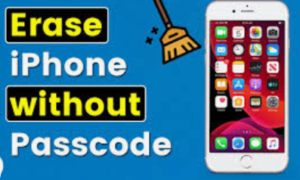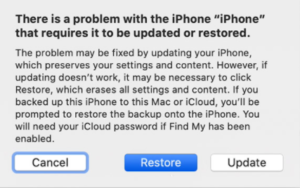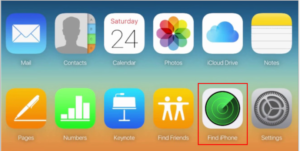How to delete everything on iPhone without password.
If you have forgotten your iPhone password and you are looking for how to wipe an iPhone without passcode then you have come to the right place. In this guide, I am going to show the best methods of how to delete everything on iPhone without password and factory reset iPhone without passcode.
There are situations when you need to completely erase iPhone without password and restore the device to factory settings. Here are some examples of such situations when you might need to wipe iPhone clean:
- Your iPhone is disabled due to entering the wrong passcode too many times;
- You want to sell your used iPhone;
- You have bought a secondhand iPhone;
- You want to start fresh with a clean slate to protect your private information;
If you forget your iPhone passcode, you won’t be able to wipe iPhone without password straight from the device. Then how to wipe an iPhone without passcode? I have shown below the best methods on how to delete everything on iPhone without password.
But before you start, one important thing you need to note is that wiping an iPhone is a permanent action that cannot be undone. By wiping the device you will lose all your important data and you won’t be able to restore them unless you have a backup available. Therefore, it’s important to back up all your important data before proceeding with the wipe. You can back up your data using iCloud or iTunes.
Here are three easy methods to erase iPhone without password:
Method 1. How to wipe an iPhone without passcode using iTunes
The use of iTunes is the best method to wipe an iPhone without password by putting the device in Recovery mode. Below are the simple steps to follow on how to erase iPhone without password:
Step 1. Make sure that your PC has Windows 8 or a later version and that you have the latest version of iTunes installed on your computer;
Step 2. Turn off your iPhone;
Step 3. Put your iPhone in Recovery Mode. To do this, connect your iPhone to your computer while pressing and holding the Side button (for iPhone X or later), Volume down button (for iPhone 7/ 7 Plus), or the Home bottom (for iPhone 6s and earlier) until you see the Recovery mode screen on your iPhone;
Step 4. Next, locate your iPhone in the iTunes window;
Step 5. Click ‘Restore’ when you see the option to ‘Restore’ or ‘Update’ in the iTunes window and wait for your computer to download the software for your iPhone to begin the restore process;
Step 6. Wait for the process to complete to erase everything on your iPhone. The process should not take more than 15 minutes to completely erase iPhone without password;
Step 7. Disconnect your iPhone from the computer and you can now restore your data and settings if you have backed up them before;
Method 2. How to delete everything on iPhone without password via iCloud
Follow the steps below on how to wipe an iPhone without passcode through iCloud:
1. Go to iCloud.com and sign in with the same Apple ID you used to set up iCloud;
2. Click on “Find iPhone” from the selection of tools available in iCloud and click on “All Devices”;
3. Select your iPhone from the list;
4. Then, Click the “Erase” button to delete all data on your iPhone.
You are to accept the warning message asking if you understand what you are doing i.e. you are going to completely erase your iPhone;
5. All data on your iPhone will now be erased;
6. You can restore all data and settings if you have backed up them before;
Method 3. How to wipe an iPhone clean without using iTunes or iCloud
If you want to wipe an iPhone clean without using iTunes or iCloud you can do it using a third-party program. MobiKin Eraser for iOS is a reliable third-party application for wiping an iPhone without using iTunes or iCloud.
Here are the steps to follow on how to wipe an iPhone clean using the third-party program:
Step 1. Download, install, and launch the program on your Windows or Mac computer and connect your iPhone to the computer with a USB cable;
Step 2. The program will automatically detect your connected iOS device;
Step 3. Choose an erasing level according to your needs out of three levels displayed on the window (High, Medium, and Low). The default recommended level is Medium;
Step 4. Confirm the erasing process by typing ‘Delete’ in the space provided by the program;
Step 5. Next, tap on the ‘Erase’ button to start the data erasing process;
Step 6. Wait for ‘MobiKin Eraser for iOS’ to complete the process, which would take a few minutes;
You may also like to read this post: How can iPhone clear app cache without deleting app
Frequently asked questions
Now that I have explained how to wipe an iPhone without passcode before I conclude, let me also address some of the queries by iPhone users related to how to wipe an iPhone clean.
Will erasing my iPhone remove the passcode?
Yes, erasing your iPhone will effectively remove the passcode, allowing you to set up your device as new.
Can I erase my iPhone without a computer?
No, erasing an iPhone without a passcode typically requires a computer with iTunes or Finder.
Will erasing my iPhone delete my iCloud account?
Erasing your iPhone will not delete your iCloud account.
How to wipe an iPhone clean to remove all content and settings?
Here’s how to wipe an iPhone clean to remove all content and settings:
1. Go to ‘Settings’;
2. Scroll down and tap ‘General’;
3. Tap ‘Transfer or Reset iPhone’;
4. Next scroll down and tap ‘Erase All Content and Settings’;
If you want to wipe your iPhone clean to replace it with a new one you can use iCloud storage to back up your device before you erase it. Once your iPhone restarts with all content and settings erased, you have the option to set up your iPhone as new or restore it from the backup.
How to reset iPhone without password or iTunes via iCloud?
Here’s how to reset iPhone without password via iCloud (if you have previously done an iCloud backup):
1. Go to iCloud.com on your Computer;
2. Sign in with the same Apple ID you used on your locked iPhone;
3. Next choose ‘Settings’ from the main page of iCloud.com;
4. Choose ‘Restore’;
5. Click ‘Restore’ after choosing the latest backup you made;
You can also use the above steps to factory reset your locked iPhone without iTunes.
How to reset iPhone without password and computer?
Follow the steps below on how to reset iPhone without password and computer:
1. Log into ‘Find My iPhone’ via iCloud;
2. Enter your Apple account with Apple ID and password;
3. Select your iPhone from the drop-down device list;
4. Click “Erase iPhone” and then confirm your choice;
5. Your phone is now back to its factory settings;
6. Now access your iPhone and create a new passcode;
7. Restore your data previously backed up on iCloud, or on a computer;
Can I factory reset iPhone without passcode of iCloud?
If you have forgotten your iCloud password, or you do not have access to a computer, you can still factory reset iPhone without passcode of iCloud from ‘Settings’. To do this,
1. Disable the ‘Find My iPhone’ feature on your iPhone;
2. Go to Settings > General > Reset > Erase All Content and Settings;
This will erase all of your data and settings and you can factory reset iPhone without passcode
You may also like to read this related post: How to unlock disabled iPhone without losing data- 3 easy ways
Conclusion
Now that you know about the 3 most effective methods on how to wipe an iPhone without passcode or how to delete everything on iPhone without password, you may select the suitable one based on your particular situation.
However, before beginning the process of how to erase iPhone without password, it is suggested that you back up your iPhone with iTunes, iCloud, or a reliable third-party tool.
One other important point to keep in mind for the future is that when you wipe iPhone clean while going through the reset process, you should record your password beforehand somewhere safe to avoid undesirable situations in case you forget your password.