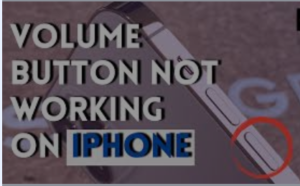Volume button not working on iPhone – steps to fix.
iPhone volume buttons not working is one of the worst situations an iPhone user can sometimes encounter with his device. If you suddenly see that your volume control not working on iPhone and the volume control buttons have suddenly stopped responding while adjusting volume, the cause of such iPhone volume button stuck could be a major hardware problem or just a small software issue. In such a situation, you should try a few things to fix the problem before going for professional help.
In case of minor software issues, a restart or update of the software has been found to fix the volume button issue in many cases. You can, therefore, try the following simple troubleshooting steps when you see the volume button not working on iPhone, before contacting Apple support.
After each step please check if your volume buttons not working issue has been resolved or not.
iPhone volume buttons not working – steps to fix
1. Restart your phone
A restart of the phone which reloads the entire operating system has been found to fix many iPhone issues. A recent software update or a small bug may just be the cause of the iPhone volume buttons not working issue. So when you see that the volume button not working on iPhone the first thing you can try is to restart your phone. To restart your iPhone do the following:
For iPhone X, 11, 12, or 13
a. Press and hold either of the volume buttons and the right-side button until the slider to power off the device appears;
b. Drag the slider for the device to turn off;
c. To turn the device back on, press and hold the right-side button until you see the Apple logo;
For iPhone 8, 7, or 6
a. Press and hold the right side button until the slider to power off the device appears;
b Drag the slider for the device to turn off;
c. To turn the device back on, press and hold the right-side button until you see the Apple logo.
For iPhone (1st generation), 5, or earlier
a. Press and hold the top button until the slider to power off the device appears;
b. Drag the slider for the device to turn off;
c. To turn the device back on, press and hold the top button until you see the Apple logo;
2. Clean the volume buttons
Since volume control buttons are pretty sensitive, dirt accumulation may sometimes be the cause of iPhone volume button not working issue. Many iPhone users who encountered this problem could fix the issue just by cleaning the buttons and the charging ports. It is, therefore, vital to keep the iPhone volume control buttons and the sockets clean.
You can use a soft brush or a water-soaked cotton bud and an air blower to remove the debris, dirt, and dust from the volume buttons. Once the volume buttons and sockets are cleaned your volume control on iPhone may work again normally.
3. Press the volume buttons several times
If the buttons are properly cleaned and there is no serious problem with your device like hardware damage, then there is possibility that the iPhone volume button stuck inside causing the iPhone volume buttons not to work. In such cases just press the volume control buttons gently a few times and see if the issue is fixed. If it is a minor problem, pressing the buttons should solve the problem for you.
4. Hard Reset your iPhone
When you see that the volume button not working on iPhone it is possible that the iOS software might have crashed and your iPhone might have frozen, rendering several functions of the device inoperative including volume control by the buttons. In such a case, if you do a hard reset of your device the iPhone volume control not working issue might be solved. The reason is, when you do the hard reset, it will force your iPhone to turn off and back on and will also unfreeze your device.
To hard reset your iPhone a certain key combination is required to be pressed which varies according to model as shown below:
iPhone 8 and Later
a. Press and release the left side Volume Up button;
b. Press and release the left side Volume Down button;
c. Press and hold the right side button until the Apple logo appears (release your finger once the Apple logo appears);
iPhone 7 or 7 Plus
Press and hold the Volume Down button (on the left side) and Sleep/Wake button (on the right top-most edge) simultaneously until the Apple logo appears (release the buttons once the Apple logo appears);
iPhone 6, 6s Plus, or iPhone (1st Generation)
Press and hold the Sleep/Wake button (on the right topmost edge) and the Home button simultaneously until you see the Apple logo (release the buttons when the Apple logo appears);
5. Update the iOS version
If there is no physical damage to your device a non-updated version of iOS can also lead to the problem of the volume button not working on iPhone. Therefore, make sure to install the latest iOS version on your iPhone to fix the issue. To do this,
Go to Settings > General > Software Update;
6. Make use of the Assistive Touch feature
If you don’t have time to try the above troubleshooting steps or to go to an Apple service center in case of a possible hardware issue then, to get immediate help, use the ‘Assistive Touch’ feature of your iPhone which is an on-screen alternative of the volume buttons. With this feature, you can adjust the volume up and down just like you can do with functional volume buttons, without actually pressing the buttons. To enable Assistive Touch,
Go to Settings > General > Accessibility > Accessibility shortcut and then turn on the option of Assistive Touch. Now tap Assistive Touch > Go to the ‘Device’ icon > Access the volume up and down commands to adjust the volume;
You may also like to read this post: iPhone Home button not working – how to fix
Frequently asked questions
Before I conclude, let me also address some queries often made by iPhone users related to the iPhone volume control not working issue.
Why are my iPhone side buttons not working?
There are a few common reasons why your iPhone side buttons not working. The common reasons for the non-working of the side Power button are, your phone case is blocking the button, the button is damaged or there is dirt inside the button.
Why can’t I control the volume on my iPhone?
If you can’t control volume using the buttons, go to Settings > Sounds & Haptics, then check that the ‘Change with Buttons’ option is turned on. Alternatively, you can control volume via the Control Center by swiping down from the top-right of your screen (applicable for iPhone X and later).
Why did my volume buttons stop working on iPhone?
A recent software update or a software bug may be the cause of the iPhone volume button not working issue.
A restart of the phone which reloads the entire operating system has been found to fix various iPhone issues. So if the volume buttons on your iPhone have stopped working, restarting the phone may fix the issue.
How do I reset the volume button on my iPhone?
To reset the volume button press and quickly release the volume-up button and the volume-down button one after another, then press and hold the side button. Let go of the side button after the Apple logo appears.
Why is my volume button not working?
The iPhone volume button stuck is a common problem. There may be several reasons why your volume buttons can stop working. The issue can be either hardware or software. You can try yourself the following things before taking it to Apple or any authorized service center.
1. Make sure that the volume of the ‘ringer and alerts’ are turned on;
2. Make sure that the Silent mode is turned off;
3. Remove the case and check if you can adjust the volume without it;
4. Update your iPhone;
5. Restart Your iPhone;
6. Do a factory reset;
You might also like to read: iPhone no sound on calls – 9 easy steps to fix the issue
Conclusion
The simple fixes suggested above have been found to work for many iPhone users. Nevertheless, if none of the above solutions solve your iPhone volume buttons not working issue then there may be some underlying hardware problem that can’t be fixed at home and needs professional help.
Hence, if you have tried all the above troubleshooting steps and still find that your iPhone volume control not working, you should contact Apple Support or visit an authorized Apple Service Center to get professional help.
In case you have any other solutions that worked for you for the ‘volume button not working on iPhone‘ issue, please share the same in the comment section below to help other readers.
You may also like to read: How to Fix iPhone Force Restart Not Working – an easy guide