How to view iPhone backup files?
I have come across many iPhone users asking the question- where exactly is the iPhone backup location in PC and how to view iPhone backup files?
This article would help you to locate the place where are iPhone backups stored on Windows and Mac so that you can access the backup files of your device in case of emergency like loss of essential data for any reason.
Before I go to show the iPhone backup location let me first explain what is iPhone backup.
What is iPhone backup?
An individual has no role to play in iPhone file backups on iTunes as these data are automatically backed up by iTunes onto a Mac or Windows system prior to an upgrade of the device or during its synchronization. Each time the user connects his iPhone to the computer to synchronize with iTunes, iTunes takes a backup of the entire data on the iPhone first and then moves on to perform the synchronizing tasks.
But the real problem lies elsewhere. Apple has tried its best to hide from the user’s view the default iPhone backups location. A user, therefore, faces difficulty in accessing the backed-up data in his attempt to restore iPhone from backup in case of loss of essential contents from his device for any reason.
Apple has developed the device such that in general users can rely on iTunes to handle all their iPhone recovery and backup needs. Nevertheless, you may, for various reasons, like losing your important iPhone data while doing an upgrade or becoming a victim of some virus attack, sometimes need to keep your own backup copies for use in such emergency situations to restore your device from the backup. However, to do this it is quite obvious for you to know the exact iPhone backup location where are iPhone backups stored on your PC so that you can extract your lost data from there.
How to view iPhone backup files?
The best way to find the iPhone backup location to recover lost files is to either use iCloud or iTunes for help.
Backups created using iCloud are available for recovery wirelessly. However, to find backups on iTunes, you need to have your iPhone connected to your computer. Depending upon the operating system in use, there are default locations in your computer where iPhone backups, created by iTunes, are stored. Now you may ask – how to view iPhone backup files created by iTunes?
The backup process is essentially the same for both Windows and Mac and the backed-up files are stored in the following locations in specific folders under different operating systems:
iPhone backup location
Here are iPhone backup locations where are iPhone backups stored on Mac and Windows
iPhone backup location Mac
In Mac OS X your iPhone files are backed up at the following location:
~/Library/Application Support/MobileSync/Backup/
The (~) symbol signifies your home directory, which is at the same place where all your other personal documents are stored.
iPhone backup location Windows
iPhone Backup Location for Windows 10, 8, 7, XP, and Vista:
Windows XP stores all of your iPhone backup files in this location:
C:\Documents and Settings\user\Application Data\Apple Computer\MobileSync\Backup
Windows Vista and Windows 7 back up the iPhone files here:
C:\Users\user\AppData\Roaming\Apple Computer\MobileSync\Backup
Windows 8 and Windows 10 put the iPhone backups in the following directory:
\Users\YOURUSERNAME\AppData\Roaming\Apple Computer\MobileSync\Backup
If your main drive is not C: then you’ll have to change that accordingly and the same goes for ‘User’ also.
Note (For Windows users): The Application Data and AppData directories and their contents (iPhone backups included) are considered ‘hidden’ so you will need to enable ‘Show hidden files’ within Windows Explorer before you will be able to see the files.
If you, therefore, ever need to restore your device from backup yourself, go to the folders where iPhone backups are stored as mentioned above depending on your operating system, and copy the files to a convenient location easier for you to remember.
You may also like to read this post: How to backup your iPhone, iPad, and iPod Touch to iCloud
Access the default iPhone backup location by third-party tools to restore your device
In case you are looking for an alternative way to access iPhone backup in your computer to restore iPhone from backup you can try some of the third-party programs out there on the net. But many of these programs have been found to be not up to the mark as far as my experience goes. Nevertheless, I can recommend one good free iPhone data recovery software called ‘iPhone Backup Extractor’ which I found extremely useful to extract iPhone backup files. The iPhone Backup Extractor will automatically access your iPhone backups on your computer, and you don’t have to take the trouble to use the methods presented above to find the iPhone backup location by yourself.
In fact, this software once saved me from a traumatizing situation by helping to recover deleted photos from my iPhone, which I thought were lost forever. Apart from transferring iPhone data to the computer you can also transfer iPhone data to iTunes and can make backup of your iPhone files with the help of this application. You don’t need to have any technical knowledge to use this software to restore your iPhone data, be it songs, videos, pictures, WhatsApp messages and attachments, documents, files or folders, or anything else in case they are accidentally deleted or corrupted or incorrectly restored.
Just launch the program after installation, and it’ll automatically scan all backups on iTunes on your computer and display them on the main interface. Here, you only need to choose your iPhone iTunes backup file and hit “Start Scan” to start scanning for files. After the scan, all your iPhone file backups on iTunes will be categorized into different folders. Just click the required folder and find the files you want to recover exactly.
You may also like to read: How to recover deleted videos from iPhone
Frequently asked questions
Before I conclude let me also address some of the questions related to iPhone backup location often asked by people.
Where do I find my iPhone backup?
You can locate and find your iPhone backups stored in iCloud. To find backups in iCloud,
For iOS 10.3
Go to Settings > (your name) > iCloud. Then tap the graph that shows iCloud usage > Manage Storage> Backups;
For iOS 11 or later
Go to Settings > [your name] > iCloud > Manage Storage > Backups.
How do I change my iPhone backup location?
You can change your iPhone backup folder automatically using iPhone Backup Extractor. To do this,
1. Download and install iPhone Backup Extractor;
2. Select ‘Preferences’ from the main menu;
3. Select ‘Backups’ from the Preferences window;
4. Click the ‘Change’ button;
5. Now the process of changing your iTunes default backup folder will start;
How do I access iCloud backup files?
You can access the backup files via the iCloud website. To do this,
1. Sign in to the iCloud website (https://www.icloud.com/) with your Apple ID and password;
2. Backup files would be listed on the website;
3. Click to access the desired files;
You may also like to read: How to restore iPhone from iCloud backup
Conclusion
Now that you know how to find iPhone backups on Mac and Windows and where are iPhone backups stored in your computer, here is a word of caution for every user.
Unless you have knowledge of what you are doing, you should not edit any of the files stored at the iPhone backup location as wrong editing or deleting any of these files could cause irreversible problems in your efforts to restore iPhone from backup.

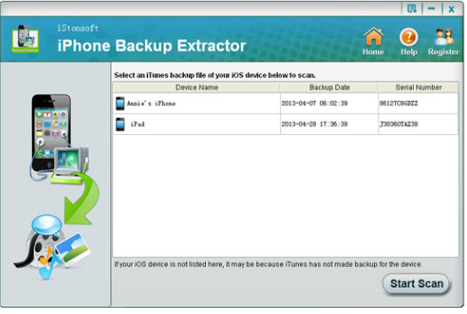
Restore iPhone from Backup
Oct 16. 2015
Worked for me last night. Thanks.
Lee
May 19. 2022
Is there a way to move the detonation of iPhone backup? My mac has precious little amount of space left on the HD, but I do have attached external HD with a lot of space. Could I configure this somewhere so my iPhone is backed up directly onto an external HD? Thanks.