Spectrum connected without Internet – how to fix it?
Spectrum users are at times reporting, ‘Spectrum connected without Internet’ and make the query – why is my Spectrum WiFi not working?
‘Spectrum no internet connection’ can be a pretty frustrating issue especially if you are in the middle of an important engagement. In this article, I am going to walk you through the steps you can try to fix the ‘Spectrum WiFi connected no Internet’ issue.
Although such internet access issues may crop up from time to time on any network, this ‘no Internet connection Spectrum’ issue is not as common with Spectrum ISP, which is one of the world’s most reliable home wireless Internet providers. However, if you see a popup error message that reads ‘WiFi connected but no internet access’ you should try to resolve the issue on your own before going for Spectrum support. I have given below the steps to resolve the ‘Spectrum connected no Internet’ issue.
Spectrum no internet connection – steps to fix the issue
When you get the error message informing you that Spectrum connected without internet you may wonder – why is my Spectrum not connecting to the internet even when its WiFi is connected or why is my Spectrum WiFi not working?
In such a case, the first thing you need to check is – whether all your devices connected to the Spectrum WiFi, are facing the same issue or if it is a single device that is encountering the ‘Spectrum no internet’ issue.
If all your connected devices are having the problem of Spectrum WiFi connected no internet, there is likely a service outage in the area. In such a case try to get in touch with Spectrum support representatives to know, why is my Spectrum WiFi not working.
If only one of your devices is having this ‘Spectrum no internet connection’ problem then the issue is not with the Spectrum WiFi. In such cases, the affected device is to be checked for all the probable causes, which might be Modem issues, outdated DNS, wiring problems, software issues, etc.
Follow the steps below to fix Spectrum connected without internet:
1. Restart the device
Restarting the device is the most simplest and effective step in troubleshooting electronic devices. Restarting refreshes the memory of the device (RAM) and eliminates its glitches if any. Hence, chances are that after restarting, you should be able to access the internet.
2. Reboot the Spectrum modem and WiFi router
The easiest and most common way to fix the ‘Spectrum connected no Internet’ issue is by simply restarting your modem and router. Rebooting your modem and router can free up memory and reset any faulty connections with your device. To reboot the modem and router follow the steps below:
i. Unplug the Spectrum modem from the wall outlet;
ii. Unplug any cords connecting the modem and the router;
iii. Wait for 2 minutes after unplugging the modem and router;
iv. Next plug the devices back in and wait for the WiFi and internet signal lights to turn green;
3. Check the condition of the Internet cable
It’s not uncommon for the internet connection cable to get damaged. In case the cable is damaged or if it does not sit properly into the internet port of Spectrum modem or WiFi router, it may cause the above Spectrum no internet issue. Therefore, try using a different cable and check if the issue is fixed.
4. Clear the DNS Cache
The DNS cache stores all the information from recent websites you have visited on your device. One of the reasons your device might not be connected to the internet is that your device cache needs to be cleared. DNS cache may also sometimes be corrupted by viruses which may prevent your device from connecting to the internet. Clearing your device’s cache removes all the invalid records and can help restore its health and access the internet again. To clear the cache on your device, go to your browser settings and clear your browsing data and cache.
5. Try a Wired Connection
The presence of a few devices in the same area may affect your wireless signal due to interference. Sometimes the signal may become so weak that it may cause – Spectrum connected but no Internet access. To check whether the signal strength is the cause of the issue, just replace your wireless connection with a wired connection. Connect your router via an Ethernet cable and see if your device can access the internet.
6. Un-install third-party antivirus software
Spectrum Home WiFi internet plan comes with free anti-virus software. If you are using third-party anti-virus software on your device, it may be the cause of the ‘Spectrum no internet’ issue.
The third-party software being used by you could contain some malware that may be affecting your device’s internet connection. To solve the problem you need to uninstall the third-party software and download and use the free anti-virus software provided by Spectrum.
You may like to read this post: How to change Spectrum WiFi password
Frequently asked questions
Now that I have explained how you can fix the Spectrum no Internet connection issue, let me also address some of the related queries often made by Spectrum users.
Why is my Spectrum WiFi connected no internet?
WiFi connected without internet Spectrum means that your computer/device is connected to your Spectrum router correctly but is not connecting to the internet.
Unplug both the router and modem, power them off, and wait for 2 minutes. Then first plug in the modem and then after a minute plug in the router. It would take about 5 minutes for the devices to reboot and power back up again.
How do I fix Spectrum connected without Internet?
Follow the steps below to fix the issue of no Internet connection Spectrum :
1. Restart your device;
2. Unplug the modem and turn off the router;
3. Plug in the modem and wait for 2 minutes;
4. Turn on the router and wait for 2 minutes;
5. Wait for the WiFi and internet signal lights to turn green;
What does connected without Internet mean?
The error message – ‘connected without internet’ means that while your device is connected to the modem/router, it is unable to connect to the Internet.
How do I know if my Spectrum internet is down in my area?
To know if the Spectrum internet is down in your area,
i. Open the ‘My Spectrum’ app and sign in ;
ii. Select Services;
iii. Your equipment will now be listed with its status – either “Connected,” “Unavailable” or “Connection Issue”;
You may also like to read this post: Spectrum Router blinking red – fix it in easy steps
Conclusion
If your device is not able to connect to the internet even when Spectrum WiFi is connected you should easily be able to resolve this ‘Spectrum connected no Internet’ issue by following the steps mentioned in the post.
However, if none of these solutions fixes the issue when you see Spectrum connected without internet and you continue to experience ‘Spectrum no Internet connection‘ even after trying all the suggested steps, as a last resort you should contact Spectrum customer support for their guidance and help.
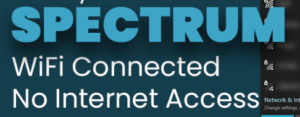
Ansh Rana
Aug 26. 2022
This is Very informative post. I really liked your all the added stuff and I would love to recommend to all my connections who also want to fix this issue. Few Days back I Was also facing The Same Issue with the Spectrum Wifi Not working. I tried every best possibiltiy to solve this issue but it didn’t work. After that i started to search it on Internet with some good hope to fix this issue. Than i found a tech related blog page with name Keepthetech They have share all valuable Information Related Spectrum wifi. Also they have provided the best solutions to this problem Spectrum wifi not working. Thank you so much for posting and showing your expertise to help everyone. Keep up the good work!