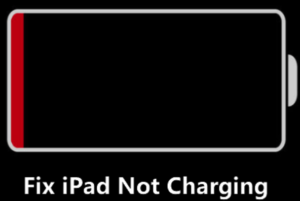Why is my iPad not charging – how to fix it?
You may find many iPad users often searching on the web – why is my iPad not charging or why won’t my iPad charge?
‘iPad not charging when plugged in’ is a frustrating issue that can make any iPad user think that something has gone wrong with his expensive tablet. Fortunately, you need not worry if you see your iPad won’t charge as there are proven solutions to the actual causes behind your doubt – why won’t my iPad charge? Both hardware and software may be the cause behind iPad charging issues.
In this article, I am going to show the most common reasons why iPad won’t charge and how you can fix the issue yourself.
Why is my iPad not charging?
Before you can try to fix the iPad charging issues, the first thing you need to understand is why iPad won’t charge
Here are the most common reasons why is your iPad not charging when plugged in or charging slowly.
1. Damaged lightning cable;
2. Using incompatible charging adapter;
3. Clogging of charging port with dust or dirt;
4. Use of low-power USB ports of computer as a power source;
5. Not keeping your iPad within acceptable operating temperature;
How to fix when your iPad not charging when plugged in?
Now that you know the common reasons why your iPad won’t charge, follow the steps below to fix the causes that could be attributed to the iPad not charging issue. After each step, check if the problem is resolved before moving on to the next one.
Step 1. Verify if actually your iPad tablet not charging
The First step before fixing the issue is to check that your iPad is actually not charging when plugged in. To check this, connect your device to the USB charging cable that came with your iPad and then plug the cable firmly into one of the following power sources:
i. USB power adapter that’s plugged into a wall outlet;
ii. USB port that supports USB 2 or later, on a computer;
iii. A powered USB hub;
Next, let the device charge for an hour or longer. If your iPad is charging, you will see a lightning bolt appearing in the battery icon (![]() ) at the top right of the iPad’s screen.
) at the top right of the iPad’s screen.
Step-2. Force restart your iPad
When you are not sure about – why your iPad won’t charge when plugged in, first try to Force restart your iPad as shown below. There’s a good chance that this simple act of rebooting your iPad will solve the charging problem.
For an iPad without a Home button: Press and quickly release the volume up button. Next, press and quickly release the volume down button, and then press and hold the top button until your iPad restarts.
For an iPad with a Home button: Press and hold the Home button and the Power button at the same time until you see the Apple logo.
Step 3. Check the lightning cable for any possible damage
Sometimes the charging cable you use to charge your iPad gets worn out or damaged resulting in iPad charging issues.
At times the wire can break while still inside the sheath. To check if the lightning cable is causing the charging problem of your iPad, try to recharge the device with a different power cable. If you get an error message saying that your accessory isn’t supported or certified when you plug your iPad in, likely, that the charging cable that you’re using isn’t certified. Therefore, make sure you’re using USB charging cables that are certified by Apple at all times.
Step 4. Use a different Adapter
If you are using an incompatible charging adapter for an iPad, it may result in ‘no charging’ or slow charging in some scenarios. You must, therefore, look for the Right Kind of Adapter. It’s best to use the USB power adapter that comes with your iPad. You can use a 10W, 12W, or 18W USB-C power adapter to charge your iPad. Just connect the device to the power adapter with the USB end of the charging cable that came with your iPad.
Step 5. Clean iPad’s charging port
If you see your iPad not charging when plugged in, then the lightning port might be clogged with dust or dirt for which the charging cable can no longer make a solid connection.
While the charging ports of older iPads have eight tiny pins that make the connection to the cable during the charging process, newer ones have a USB-C port having twenty-four pins. If any of these pins is covered by debris, it may not make a connection with the charging cable. It is, therefore, recommended to inspect the charging ports with a flashlight and see if any dirt, lint, or other debris is preventing your charging cable from making a connection to the iPad’s charging ports.
You can clean the lightning port with compressed air to blow out the dirt or with a toothpick to dig out the sticky dust. To avoid any damage do not insert anything metallic in the small charging port of the iPad. After cleaning the ports, recharge your iPad by firmly plugging in the USB cable into the tablet and connecting it to a power source.
Step 6. Switch to another power source
When connected to a USB extended port in a Mac or PC, you may see iPad says ‘Not Charging’. This is because most USB ports in the computer can’t deliver enough power to charge an iPad. Even if your iPad indicates that it’s charging, it charges very slowly and continues to drain the battery while you’re using it.
The best solution when iPad says ‘Not Charging’, therefore, would be to switch to another power source. To stop showing the iPad not charging alert, your best bet is to plug the iPad directly into a wall outlet using the power adapter that came with the iPad. Make sure the cable is plugged firmly and fully into the iPad, the USB end is plugged firmly into the power adapter, and the adapter plug is plugged firmly into the wall outlet.
Step-7. Make sure to keep your iPad within an acceptable operating temperature
The standard operating temperature of Apple iPad is between 32º and 95º F. Low or high-temperature conditions may cause your device to stop functioning normally. Using your iPad in too-hot conditions can shorten its battery life. If the temperature of your device exceeds the normal operating range, its charging might slow down or stop completely. Therefore, avoid leaving your device in direct sunlight for an extended period or in very cold conditions outside of its operating range. Nevertheless, the battery life will return to normal when your iPad is back within the standard operating temperatures.
You may also like to read this post: iPad not turning on – 5 proven easy steps to fix the issue
Frequently asked questions
Now that I have explained the common causes behind your query- why won’t my iPad charge and the possible solutions for the iPad not charging issue let me also address some of the related queries often made by iPad users.
Why is my iPad not charging when plugged in?
Following are some of the major reasons for your query – why is my iPad not charging:
1. Your iPad might have a dirty or damaged charging port;
2. Your iPad needs more power from the power source;
3. Your charging accessory is defective or damaged;
4. Your charging accessory is not certified by Apple;
5. Your USB charger isn’t designed to charge iPad;
How do I fix it when my iPad won’t charge?
To fix the ‘no charging’ of your iPad,
1. Force restart your iPad;
2. Use a different charging cable;
3. Use a different charging adapter;
4. Make sure to keep your iPad within acceptable operating temperature;
How long does an iPad battery last?
Normally, the lifespan of an iPad battery is 80% of its original capacity after 1000 full charge cycles.
How can I tell if my iPad battery needs to be replaced?
To judge if your iPad battery needs replacement,
Go to Settings > Battery> Tap battery health;
Here you can see a measure of your current battery capacity relative to when it was new.
You might also like to read: iPhone battery draining fast all of a sudden – proven fixes
Conclusion
After going through the post you might have got the answer to your query – why won’t my iPad charge? Hence there is no need to panic if you see your iPad not charging when plugged in as the solutions to the common causes behind the issue given in the post almost always solve the problem.
In the rare instance where you still don’t notice any improvements even after trying out all the above fixes, it’s likely that there’s something wrong with the iPad’s hardware. In such a case, the only thing left to do is to contact Apple Support. Apple personnel will examine your iPad and let you know if you have to replace the battery or go for a professional fix on the device.
It would be appreciated if you please share in the comments section below, the solutions that have worked for you, to help our readers not sure about – why my iPad won’t charge when plugged in.