How to recover permanently deleted videos iPhone without backup?
If by any chance, you have unintentionally deleted your rare collections of photos and videos on your iPhone and you are thinking about – how to recover deleted videos from iPhone, then you have come to the right place. In this post, I am going to show 4 easy methods for retrieving deleted videos on iPhone extracting from a backup including the method to recover permanently deleted videos iPhone without backup
When you accidentally delete any of your rare Videos from your iPhone all I can say is that it is not the end of the world. With a little patience, there is every possibility to recover deleted videos from iPhone by extracting from the iTunes and iCloud backup apart from, with the help of a very good data recovery software namely, ‘iOS Data Recovery Software’.
The iOS Data Recovery Software provides the ultimate solution for recovering all deleted data from your iPhone including photos, videos, text messages, call history, etc. by extracting them from iTunes backup and iCloud backup files. The program supports all Apple iDevices namely iPhone XR, XS, XS Max, X, 8, 8 Plus, 7, 7 Plus, SE, 6S Plus, 6S, 6, 6 Plus, 5S, 5C, 5, 4S, 4 or 3GS & iPad, iPod Touch.
Follow the methods below on how to find deleted videos on iPhone in easy steps.
How to recover deleted videos from iPhone?
Here are four simple methods on how to retrieve deleted videos on iPhone:
Method 1: Recover deleted videos from iPhone by extracting them from the ‘recently deleted’ album;
Method 2: Recover deleted videos iPhone by extracting from iTunes backup;
Method 3: Recover deleted videos on iPhone by extracting them from iCloud backup;
Method 4: Recover deleted videos iPhone using iPhone Data Recovery software;
Method 1: Recover deleted videos from iPhone by extracting them from the ‘recently deleted’ album
When a video is deleted on an iPhone, first it is sent to the ‘Recently Deleted’ album in your Photos app. Here all your iPhone deleted photos and videos are stored for 30 days from the date of deletion. If you have recently deleted a video you should try this method first to recover permanently deleted videos iPhone without backup as this is the quickest and easiest way to recover deleted videos iPhone.
Follow the steps below to recover deleted videos from iPhone without backup:
1. Tap on the Photos app > Albums > Recently Deleted (if you’re using iOS 12, this will be under ‘Other Albums’);
2. Check if the videos you have recently deleted are still available in the ‘Recently Deleted’ album;
3. Tap Select > Select the videos that you want to recover > Tap Recover;
4. Your videos will be restored back to your main Photo Album;
If you have already deleted the videos from the ‘Recently Deleted’ folder or the videos have been automatically removed after 30 days, you will have to try to find them from iTunes or iCloud backup.
Method 2: How to retrieve deleted videos on iPhone from iTunes backup using a recovery software
Creating a backup of your iPhone via iTunes is a very useful measure to protect the important data on your device. When you back up to iTunes, your videos will automatically be included in the backup. This means that if you have an iTunes backup file before you delete the videos you need, you can use the ‘iOS Data Recovery Software’ to recover them.
Follow the simple process given below on how to recover deleted videos from iPhone using the recovery software:
For Window Users
First of all, don’t sync your iPhone with iTunes anymore after you detect that your video is lost. Otherwise, the backup file will be updated and you can’t get back the lost video.
Step 1: Download the iOS data recovery software
Download and install the free trial version of iOS data Recovery software (for Windows) on your computer.
Step 2: Select the ‘Recover from iTunes Backup File’ option
After the software is launched on your computer, you’ll be led to the “Recover from iOS Device” mode (the default mode). Switch to “Recover from iTunes Backup File” on the top of the primary window and the program interfaces will be displayed as shown below.
Step 3: Select the iTunes backup file of your iPhone for scanning
The number of backup files you will see on the program interface will depend upon how many Apple devices you’ve synced with iTunes before on this computer. All the iTunes backup files including the one containing the photos and videos of your iPhone, iPad, and iPod touch you synced with iTunes earlier will be automatically found and listed here. Now select the desired backup file of your iPhone
Step 4: Scan the file for your lost video
Click “Scan” to extract the contents from the backup file.
Step 5: Recover deleted videos from iPhone
After the scan is completed, all the contents in the backup file are extracted and exhibited as shown below. Preview the details of the contents before recovery. Select the desired videos deleted from your device and click ‘Recover’ to save them on your computer.
Note: The data displayed in the scan result contains deleted and existing items on your device. Both of them have their own color. If you want to separate them, you can use the button on the top – ‘Only display the deleted items’.
Method 3: How to find deleted videos on iPhone from iCloud backup
If you can’t find your lost video by methods 1 and 2 above, there is a third way i.e. you can try retrieving deleted videos on iPhone by extracting them from your iCloud backup by following the steps below.
On most iPhones, iCloud is enabled by default, which means some of the data will be backed up in iCloud automatically. It’s, therefore, not a bad idea to give this method a try when the video you lost, is very important to you.
(Note: Don’t backup your device with iCloud immediately when you detect the loss of your video)
Here is how to retrieve deleted videos on iPhone from iCloud Backup File:
Step 1: Download and install the free trial version of iOS Data Recovery software on your computer and open it after installation. From the left sidebar, select ‘Recovery from iCloud Backup File’. Then you need to input your Apple ID and password.
Step 2: Once logged in, the program will list all the backup files in iCloud within the account. You can see the backup date and device of each backup file. Select one and click the download button to save it on the computer.
Step 3: The program will scan and analyze the downloaded iCloud files. Then list all the files on the main window. You can preview each item and make it selected. Finally, click the ‘Recover’ button to let the program restore those files to the computer.
Note: For Mac users download and install the free trial version of iOS data Recovery software (for Mac)
Method 4: How to recover deleted videos from iPhone using iPhone Data Recovery software
Here are the steps to follow on how to recover permanently deleted videos from iPhone using iPhone Data Recovery software :
Step 1. Download, install, and run the iPhone data recovery software on your computer;
Step 2. Connect your iPhone to your computer via a USB cable. The software will load your iPhone’s info into its main interface automatically;
Step 3. Click the “Scan” button on the interface and the software will scan your iPhone to find the deleted videos for you.
When the software completes the scanning, it will list all your iPhone data on the interface. You can easily find the deleted videos from your iPhone via the menu on the left side of the interface;
Step 4. You need to find the deleted videos here and click the “Recover” button to restore the deleted videos on your iPhone;
You may also like to read: How to restore iPhone from iCloud backup
Frequently asked questions
Now that I have explained how to recover deleted videos from iPhone before I conclude let me also address some of the related queries.
How can I recover permanently deleted videos from my iPhone?
Here’s how to get permanently deleted videos back on iPhone:
1. Open the Photos app and go to the Albums tab;
2. Scroll down and tap ‘Recently Deleted’ under the ‘Utilities’ section;
3. Tap the video you wish to recover;
4. Tap Recover at the bottom right to place the video back on your iPhone into its original location;
Are deleted iPhone videos gone forever?
Apple has added a feature called “Recently Deleted” in the photo app, specifically designed for this situation. All deleted photos and videos are stored in the “Recently Deleted” folder for 30 days before they’re permanently deleted from your device.
How can I recover permanently deleted photos from my iPhone after 30 days?
Your best option to recover deleted photos after 30 days is to restore them from iTunes backup. To restore from iTunes backup you are to follow the steps below:
1. Connect your iPhone to your PC or Mac and open iTunes;
2. Select your device;
3. Click on the ‘Restore Backup’ button;
4. Select your backup photos and wait for the process to complete;
You may also like to read: Recover Overwritten Files – an easy step-by-step guide
Conclusion
All hopes are, therefore, not lost and you need not get frustrated and remain clueless about how to recover deleted videos from iPhone. It is possible to recover permanently deleted videos iPhone without backup easily without any hassle by following one of the methods mentioned in the post.
Before I conclude, let me also mention one most important point that needs to be remembered in case of accidental loss of data from your iPhone.
Do not try to sync your iPhone with iTunes once you find that your videos have been lost or else iTunes may take a new backup of your iPhone overwriting the old one and you’ll never be able to recover deleted videos from your iPhone. Also, you need to move very fast as the chances of getting back your lost data would diminish increasingly with time.
To prevent any such unforeseen eventuality I would suggest setting up a backup routine for your device. Every time you take photos or shoot videos with your iPhone, do not forget to back up them on your computer first.
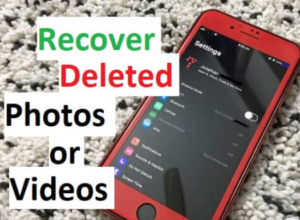
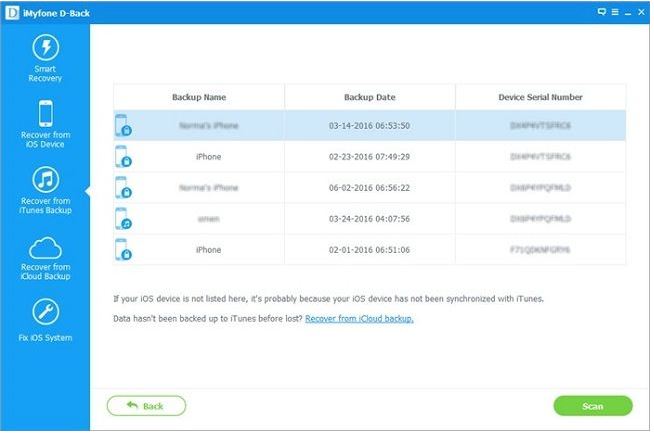
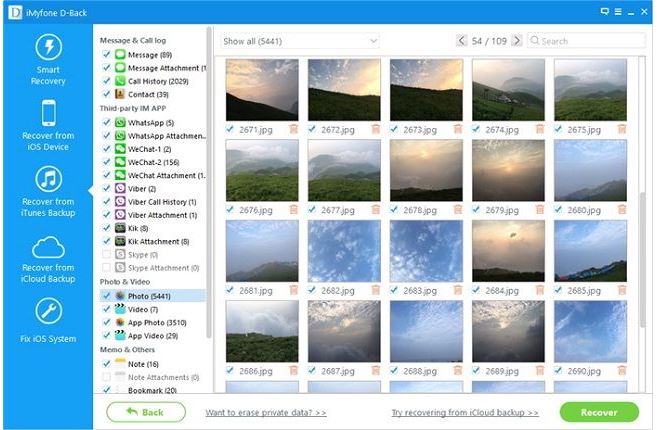
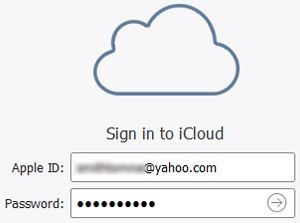
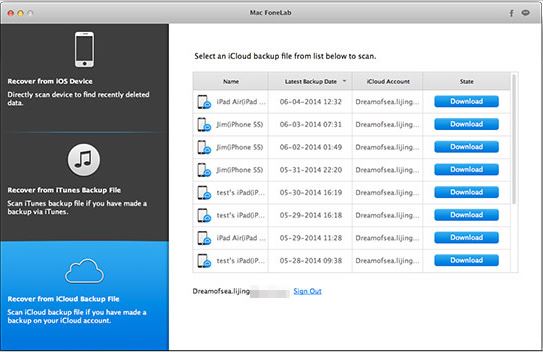
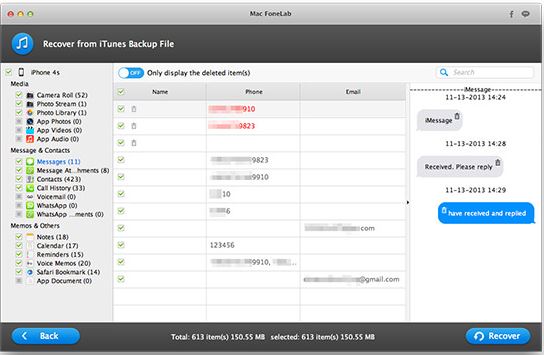
albertjh
Mar 08. 2021
Awesome Information Sharing! But I had used another tool such as Stellar Data Recovery for iPhone which easily recover deleted video from iPhone, iPad, iCloud and iTunes. Thanks!
AkiCha
Dec 28. 2021
Thank you for these tips, it is true that some deleted photos will be stored in your recently deleted folder. but sometimes because of low memory, some were also deleted. i tried using Acethinker Fone keeper and I recovered my photos and created a backup on my computer.
Tony
May 18. 2022
I have an android phone and someone with an iPhone sent me a video via an icloud link and now when I open the link the video is no longer there. Is there any way to get that video back? It’s for a case I’m working that’s going to court and the person who sent it to me is no longer around nor reachable